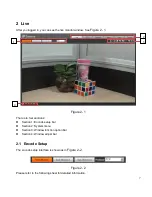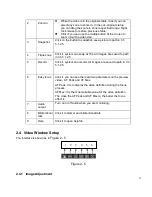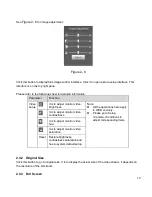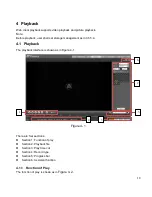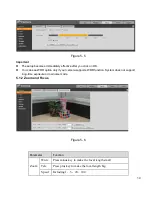19
Figure 4- 2
Parameter
Function
①
Play
When you see this button, it means pause or not played record. Click on this
button, switch to normal play status.
②
Stop
Click this button to stop playing.
③
Play
by
frame
Click on this button to go to next frame.
Note:
You shall pause record when you use this function.
④
Slow
Click on this button to play slowly.
⑤
Quick
Click on this button to play quickly.
⑥
Silent
When this button displays, it means audio is silent. Click on this button to switch
back to normal.
⑦
Volume
Click on left mouse to adjust volume.
4.1.2 Playback File
In calendar, blue date represents data currently has video record or snapshot. See
Figure 4- 3
.
1 2 3 4 5 6 7
Summary of Contents for ICIPD4002IR28
Page 1: ...i Network Camera Web3 0 Operation Manual Version 1 1 0F ...
Page 9: ...5 Figure 1 7 ...
Page 42: ...38 Figure 5 10 Figure 5 11 ...
Page 64: ...60 Figure 5 37 Figure 5 38 ...