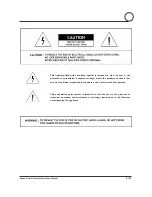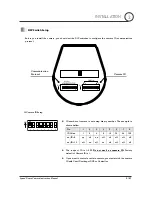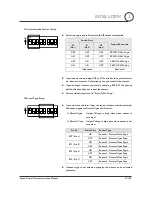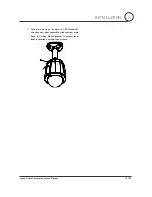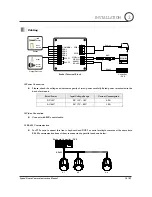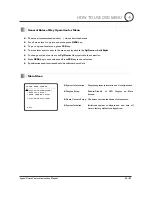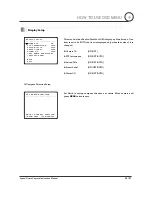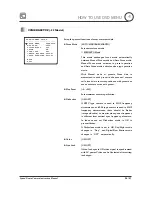Speed Dome Camera Instruction Manual
14/47
Cabling
RS-485
BNC
PWR+
PWR-
VIDEO(+)
VIDEO(-)
RS-485+
RS-485-
RELAY1
SEN1
SEN2
SEN3
SEN4
Braket Terminal Block
Moinitor
Controller
/ DVR
Power
Light
Alarm
Buzzer
Sensor
Output Devices
IrDA
Sensor
Door
Switch
RELAY2
Power Connection
z
Please, check the voltage and current capacity of rated power carefully. Rated power is indicated in the
back of main unit.
Rated Power
Input Voltage Range
Current Consumption
DC 12V
DC 11V ~ 18V
2.5 A
AC 24V
AC 17V ~ 29V
1.5 A
Video Connection
z
Connect with BNC coaxial cable.
RS-485 Communication
z
For PTZ control, connect this line to keyboard and DVR. To control multiple cameras at the same time,
RS-485 communication lines of them is connected in parallel as shown below.
Keyboard Controller / DVR
RS-485
+
-
#1
+
-
#2
+
-
#n
+
-
INSTALLATION
2