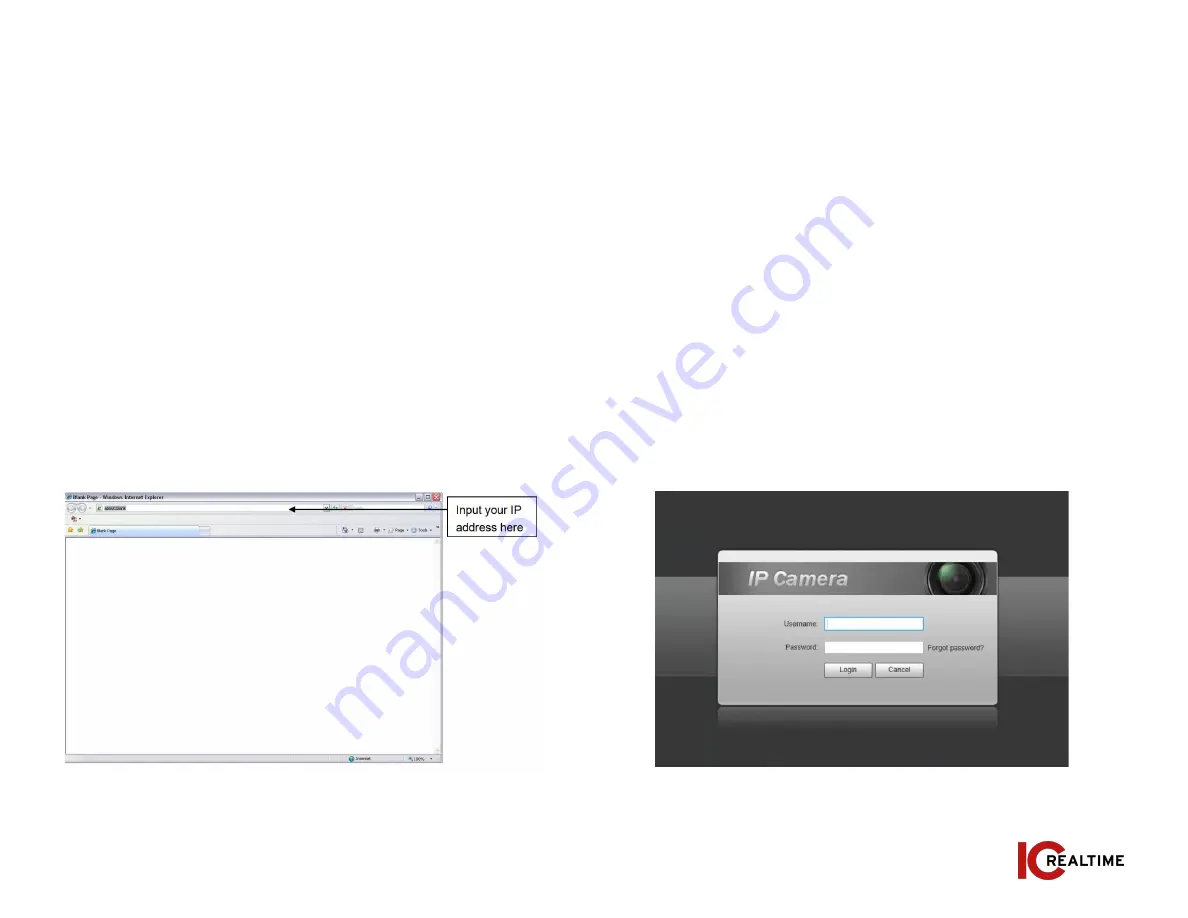
This series network camera product supports the Web access and
management via PC.
4A. NETWORK CONNECTION
Please follow the steps listed below for network connection.
●
Make sure the network camera is connected to the network and
powered properly.
●
Please set the IP address, subnet mask and gateway of the PC
and the network camera respectively. The camera is set to DHCP
out of the box with default IP address of 192.168.1.108 if DHCP
pool is not available. Subnet mask is 255.255.255.0. Gateway is
192.168.1.1
●
Using Command Prompt, type “ping ***.***.***.***(* network
camera address)” to check if connection is OK or not.
4B. LOGIN AND LOGOUT
Open IE or Chrome and input the network camera address in the
address bar. See Figure 4-1.
MARGIN
GUIDES
Stay within the yellow
box. Do not let text go
beyond, instead move
to the next column or
start a new page.
7
|
www.icrealtime.com
Figure 4-1
The login interface is shown as below. See Figure 4-2.
Note: If it is your first time logging into the camera (and it has not
been initialized through the ConfigTool or NVR), the camera will need
to be initialized. A pop-up will appear to select your region. After
selecting region, you will be prompted to create a password for the
admin account as well as security questions in case the password is
lost After initializing, you will be able to login to the web interface of
the camera.
Please input your user name and password.
Figure 4-2




























