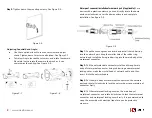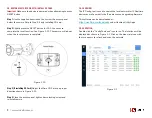2A. INSTALLATION STEPS
MARGIN
GUIDES
Stay within the yellow
box. Do not let text go
beyond, instead move
to the next column or
start a new page.
3
|
www.icrealtime.com
Figure 2-1
Step 1
Mark the mounting points for the camera and then drill the
mounting holes as well as a cable pass through hole if necessary.
See Figure 2-1.
Step 2
Install the expansion bolts if necessary. Thread the base
screws through the mounting holes in the base of the camera. See
Figure 2-2.
Step 3
Pull the cables through (if applicable) and tighten down the
camera base screws. See Figure 2-3.
Step 4
If using the side exit, Follow Steps 1-2. Route the cable through
the side notch of the base of the camera.
Figure 2-4
Figure 2-2
Figure 2-3