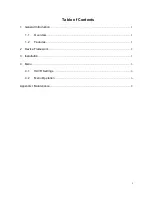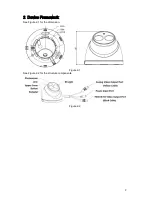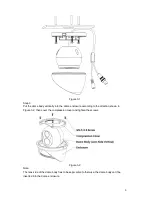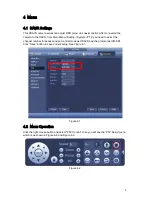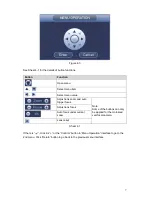ii
Welcome
Thank you for purchasing our HDAVS camera!
This user
’s manual is designed to be a reference tool for your system.
Please read the following safeguard and warnings carefully before you use this series product!
Please keep this user
’s manual well for future reference!
Important Safeguards and Warnings
Electrical safety
All installation and operation here should conform to your local electrical safety codes.
Please check if the power supply is correct before operating the device.
The power shall conform to the requirement in the SELV (Safety Extra Low Voltage) and the Limited
power source is rated DC 12V or AC24V in the IEC60950-1. (Power supply requirement is subject to
the device label).
Please install easy-to-use device for power off before installing wiring, which is for emergent power off
when necessary.
Please prevent the line cord from being trampled or pressed, especially the plug, power socket and the
junction from the device.
Note: Do not connect these two power supplying sources to the device at the same time; it may
result in device damage!
We assume no liability or responsibility for all the fires or electrical shock caused by improper handling
or installation.
We are not liable for any problems caused by unauthorized modification or attempted repair.
Environment
Please don
’t aim the device at strong light (such as lighting, sunlight and so on) to focus; otherwise it
may cause overexposure (It is not the device malfunction), which will affect the longevity of CCD or
CMOS.
Please transport, use and store the device within the range of allowed humidity and temperature.
Please don
’t keep the device in a place which is wet, dusty, extremely hot, and extremely cold and with
strong electromagnetic radiation or unstable lighting.
Please do not allow water and other liquid falling into the camera in case that the internal components
are damaged.
Please do not allow rain or damp to the indoor device in case fire or lightning may occur.
Please keep the sound ventilation in case of heat accumulation.
Please pack the device with standard factory packaging or material with same quality when transporting
the device.
Heavy stress, violent vibration or water splash are not allowed during transportation, storage and
installation.
Operation and Daily Maintenance
Please do not touch the heat dissipation component of the device directly in order to avoid scald.
Please do not dismantle the device; there is no component which can be fixed by users themselves in
the machine. It may cause water leakage or bad image for the device due to unprofessional dismantling.