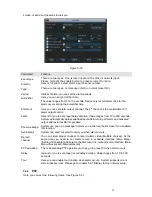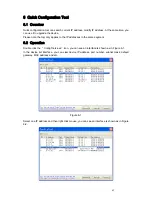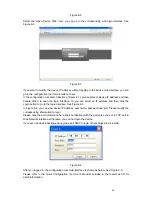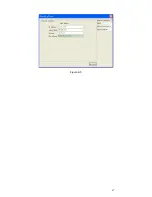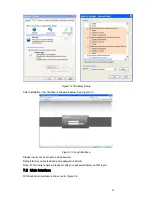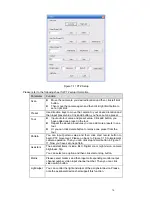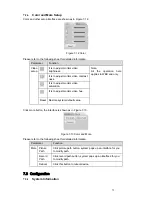66
Figure 6-2
Select the “Open Device Web” item; you can go to the corresponding web login interface. See
307H
Figure 6-3.
Figure 6-3
If you want to modify the device IP address without logging in the device web interface, you can
go to the configuration tool main interface to set.
In the configuration tool search interface (
308H
Figure 6-1), please select a device IP address and then
double click it to open the login interface. Or you can select an IP address and then click the
Login button to go to the login interface. See
309H
Figure 6-4.
In
310H
Figure 6-4, you can view device IP address, user name, password and port. Please modify the
corresponding information to login.
Please note the port information here shall be identical with the port value you set in TCP port in
Web Network interface. Otherwise, you can not login the device.
If you are use device background upgrade port 3800 to login, other setups are all invalid.
Figure 6-4
After you logged in, the configuration tool main interface is shown as below. See
311H
Figure 6-5.
Please refer to the
Quick Configuration Tool User's Manual
included in the resources CD for
detail information.