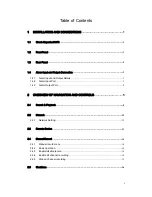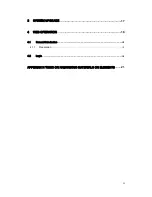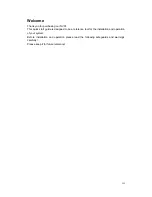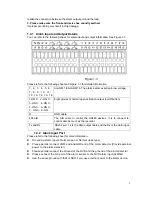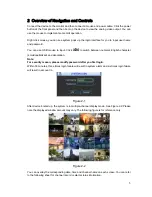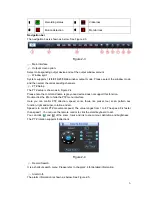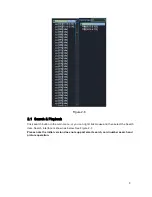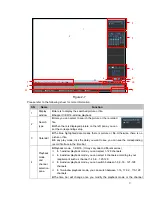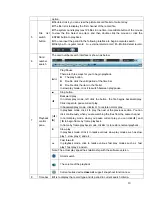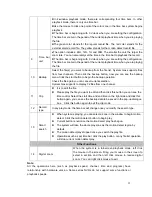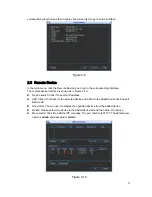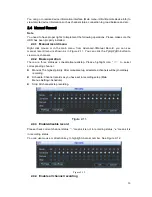Reviews:
No comments
Related manuals for NVR 6000 Series

DVS-2
Brand: Yaesu Pages: 8

TDC780X
Brand: Pace Pages: 2

4 Channel Network Video Recorder
Brand: Entry-Level Pages: 83

128721
Brand: Aspiring Pages: 44

QS-X31ZAN
Brand: U.S. Security Solutions Pages: 8

QH4
Brand: Swann Pages: 9

DVR-4780
Brand: Swann Pages: 2

Digital Monitor & Recorder
Brand: Swann Pages: 2

A-ADT4HS2
Brand: Advanced Technology Video Pages: 2

QuadraSplit 421SS
Brand: Advanced Technology Video Pages: 8

SG-100
Brand: SELF-GUARD Pages: 40

DVR
Brand: Divis Pages: 57

NVR-CH16
Brand: Hills Pages: 160

N6 1U series
Brand: Oz Security Systems Pages: 28

TDT SD3
Brand: ENERGY SISTEM Pages: 32

RL 3120RH
Brand: RapidOS Pages: 80

1590 Series
Brand: Swann Pages: 10

DVR4-1150
Brand: Swann Pages: 2