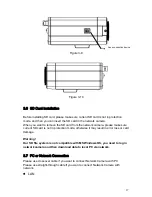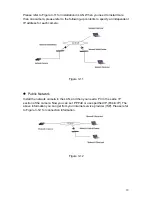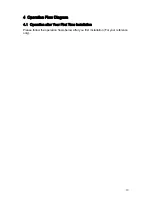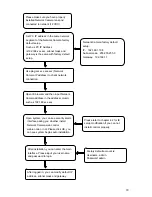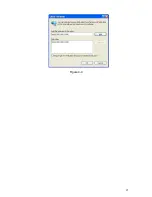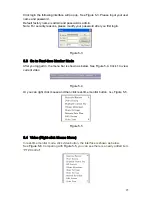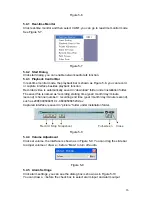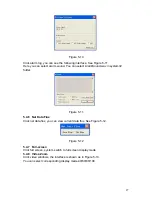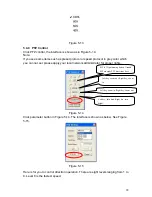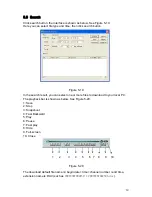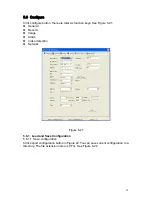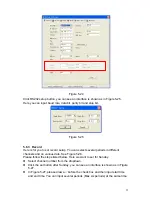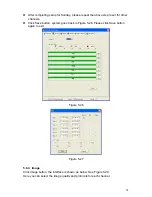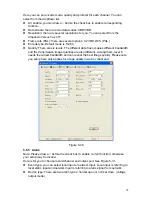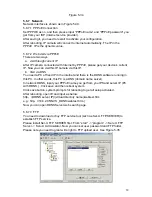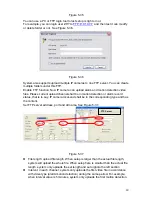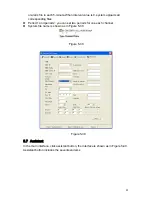26
Figure 5-6
5.4.1 Real-time Monitor
Click real-time monitor and then select CAM1, you can go to real-time monitor mode.
See Figure 5-7.
Figure 5-7
5.4.2 Start Dialog
Click start dialog, you can enable network audio talk function.
5.4.3 Playback Control Bar
In real-time monitor mode, the playback bar is shown as Figure 5-8, you can record
or capture interface besides playback function.
Recorded video is automatically saved in “download” folder under installation folder.
The saved file is named as “recording starting time (year/ month/ day/ minute
/second) +channel recording end time (year /month /day /minute /second),
such as 20060405084519-1-060405084523.dav.
Captured interface is saved in “picture” folder under installation folder.
Record Stop Snapshoot Full-screen Close
Figure 5-8
5.4.4 Volume Adjustment
Click set volume, the interface is shown as in Figure 5-9. You can drag the slide bar
to adjust volume or draw a
√
before “Mute” to turn off audio.
Figure 5-9
5.4.5 Alarm Settings
Click alarm settings, you can see the dialog box is shown as in Figure 5-10.
You can draw a
√
before the check box to select alarm input and alarm output.