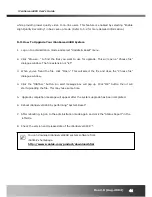Reviews:
No comments
Related manuals for iCanServer440R

PDS Series
Brand: Logicbus Pages: 8

Adaptive Server IQ 12.4.2
Brand: Sybase Pages: 536

HS21 XM BLADECENTER - L5408 FOR SPEC CPU2006
Brand: IBM Pages: 1

SUPERSERVER 6027TR-H71FRF
Brand: Supero Pages: 118

SUPERSERVER 6028TP-HTFR
Brand: Supero Pages: 141

Netra T2000
Brand: Sun Microsystems Pages: 138

Enterprise Server 33
Brand: Blackberry Pages: 207

O3HD
Brand: Olive Pages: 103

TS-U100 - NAS Server - USB
Brand: TRENDnet Pages: 47

HT-F5550W
Brand: Samsung Pages: 58

SUPERSERVER 6113L-8
Brand: Supero Pages: 104

SUPERSERVER 6017R-NTF
Brand: Supero Pages: 126

SuperServer 5017R-MF
Brand: Supero Pages: 106

SUPERSERVER 5015A-EHF
Brand: Supero Pages: 106

SuperServer 5013S-8
Brand: Supero Pages: 110

Supero SUPERSERVER 5015B-NT
Brand: Supero Pages: 98

4042G-72RF4
Brand: Supero Pages: 122

2022TC-BIBQRF
Brand: Supero Pages: 121