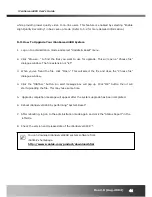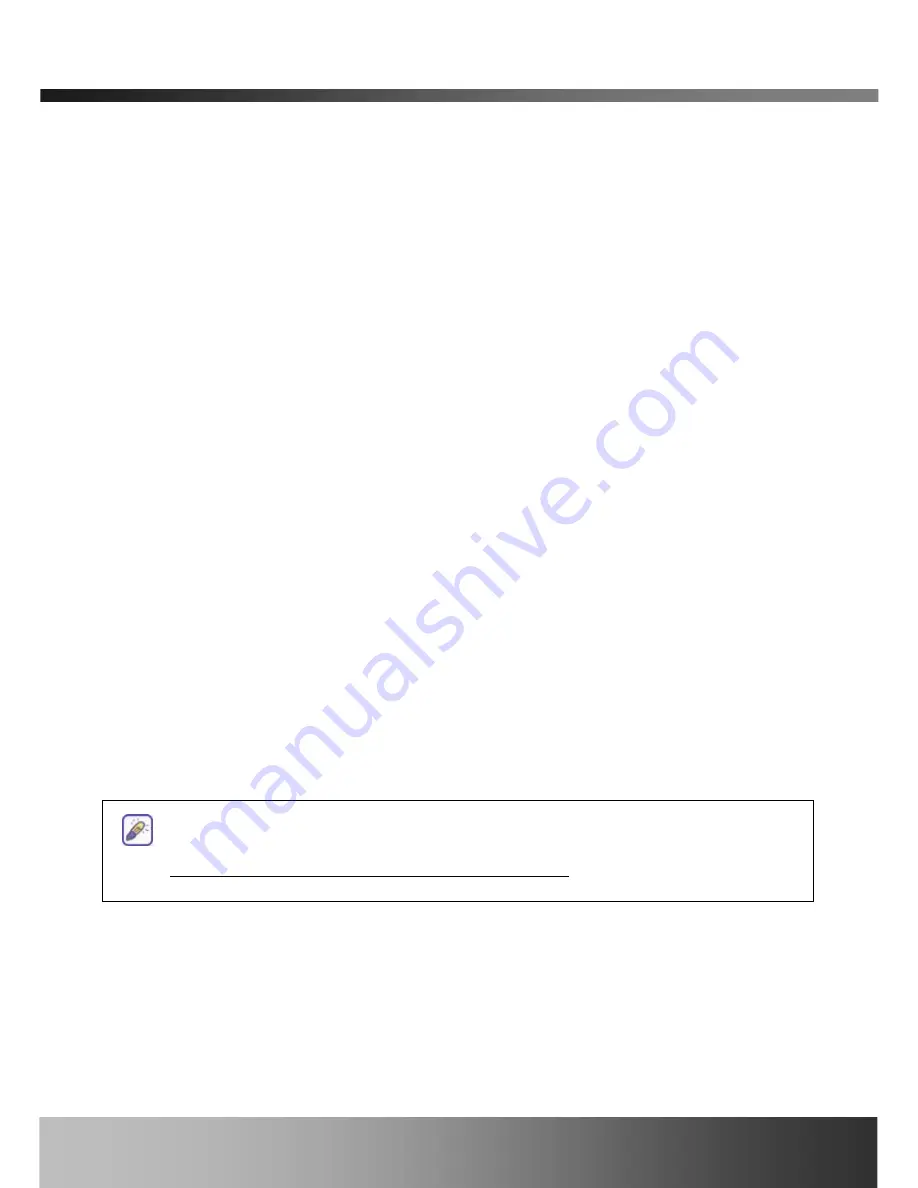
iCanServer440R User’s Guide
while providing lower quality video to on-line users. This feature is enabled by selecting “Enable
High Quality Recording” in basic set-up mode. (Refer to 5.2 for more detailed information.)
6.3.
How To Upgrade Your iCanServer440R System
1.
Log on to administration mode and select “Update & Reset” menu.
2.
Click "Browse..." to find the files you want to use for upgrade. This will open a "Choose file"
dialogue window. The file extension is “ief”.
3.
When you've found the file, click "Open." This will select the file and close the "Choose file"
dialogue window.
4.
Click the "INSTALL" button. An alert message box will pop up. Click “OK” button then it will
start uploading the file. This may take some time.
5. Upgrade completion message will appear after the system upgrade has been completed.
6.
Reboot iCanServer440R by performing “System Reset”.
7.
After rebooting, log on to the administration mode again and click the “Status Report” in the
left side.
8.
Check the version and release date of the iCanServer440R ™.
You can download iCanServer440R system software from
iCanTek’s homepage.
http://www.icantek.com/product/download.html
Rev.2.0 (Aug. 2004)
44