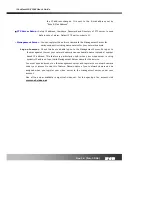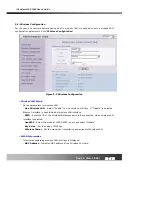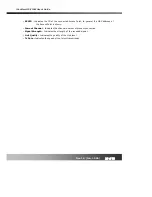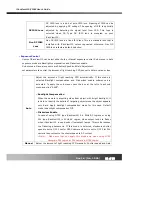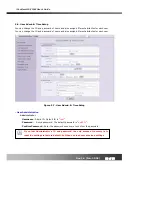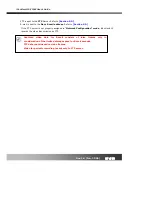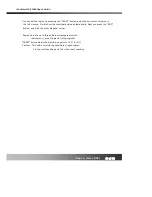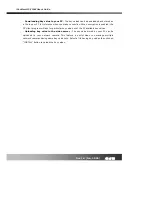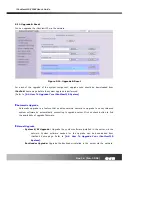iCanView110/110W User’s Guide
Rev.1.4 (Jan. 2005)
30 of 56
5.5. CCD Adjustment
You can optimize the quality of input video by adjusting the parameter of CCD. To enter into this
mode, click “
CCD Adjustment
” in administrative page. You will find a screen shown in Figure 5-6.
Click “SAVE” to save the parameter after you finish the parameter setting.
Figure 5-6. CCD Adjustment
y
CCD Type
Either NTSC or PAL type CCD sensor is installed in iCanView110. Type of CCD is identified
by the system and shown in this field.
y
Lens Selection
Any lens having CS mount type can be installed on iCanView110. Standard iCanView110 is
delivered with C mount type fixed lens. In order for the convenience of replacement with CS
type, a C-CS adaptor is packaged with iCanView110.
Confirm whether your lens is Non DC IRIS or DC IRIS lens before your selection and then
click “
SAVE
” to save your selection.