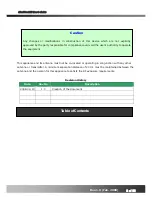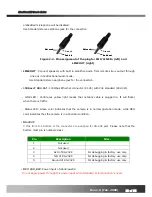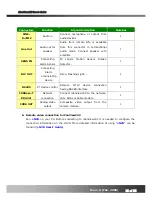iCanView232
User’s Guide
Directions
iCanView232 is designed for indoor use only. When using iCanView232 outdoors or in an
environment that exceeds the limited range, you must separately use a water-resistant case.
Be careful not to cause any physical damage by dropping or throwing the iCanView232.
Especially keep the device out of reach from children.
Do not disassemble iCanView232. You will be excluded from After Service when disassembled.
Use only the power adapter provided with the iCanView232.
If you would like to use the iCanView232 for security, monitoring, please check the legal
regulations within the country.
`
Rev1.0(Feb. 2008)