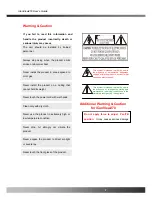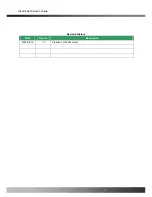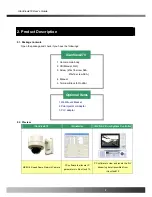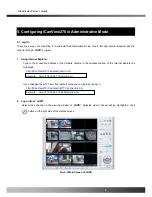iCanView270 User’s Guide
-Connector
100 Base T : RJ-45 connector for connecting LAN (100 Base-T)
The power can also be applied through the RJ-45 connector using proprietary PoE injector or PoE
adaptor supplied by iCanTek.
When the power is applied through the RJ-45 connect, do not apply power using DC12V pins.
-Terminal Block
Refer to the following table for pin configuration
.
Pin Name
Description
AUX
.
1 Relay output
. Use the two pins to connect the alarm annunciating device such as sirens,
flashing light, etc., to network camera.
Please refer to the section 6.1 for more detailed description.
M/L-IN
. Connect external Microphone or audio to network camera.
Input audio/voice is compressed in network camera for synchronized
transmission with video to client PC through IP network
L-OUT
. Connect a speaker with amplifier. LINE OUT
. Audio/voice from client at remote site can be output through the line out terminal
in
bi-directional audio mode
of iNVR or NVR-Pro.
AL1, AL2
.
2 Alarm inputs
Fig.2-1 detailed view of iCanView270
Rev.2.0 (Nov.2007)
12