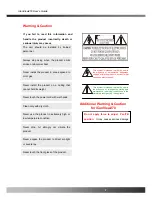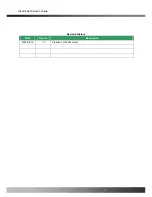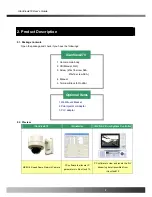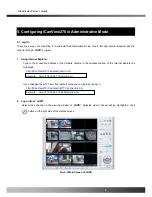iCanView270 User’s Guide
Fig. 2-5 Connecting Network camera and PC
2. Install “IP installer” and “i-NVR” on your PC.
Detailed information for installing these programs can be found in
[IP-Installer User’s Guide]
and
[i-NVR
User’s Guide]
,
respectively.
3. Assign IP address to iCanView270 using IP installer.
Identify the type of the network environment and set up IP address. Detailed process of setting up IP
address can be found in
[IP-Installer User’s Guide]
.
If network type is xDSL or Cable modem you need
supplementary information provided by your ISP.
4. Connect to iCanView270 in Administrator Mode for initial parameter set-up.
All parameters are set to factory default state when iCanView270 is delivered. You are asked to
configure the system for your environment in administration mode. Detailed information of using
administration mode can be found in
[
5.
Configuring iCanView270 in Administrative Mode]
. Among
the parameters, the parameters in the following table should be set-up with proper values. Detailed
information for the parameters in Administrator Mode is found in
[
5.
Configuring iCanView270 in
Administrative Mode]
[Note]: Set-up values are preserved even the power is turned off.
Page
Parameter
Setup value
Factory default value
Video Size
Set the resolution of the video transmitted
from iCanView270.
Basic
Setup
Max Upload Rate
Set this value smaller than the upload
speed of your network.
Make sure that you press Check button
to find out the number of maximum
possible simultaneous users then set
the number of users smaller than or
Rev.2.0 (Nov.2007)
16