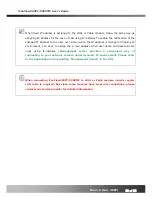iCanView290PT/290PTW User’s Guide
1. Introduction
1.1. Overview
The iCanView290PT/290PTW is a state-of-the-art Day/Night network camera which transmits
synchronized video and audio data in real time with
D1 resolution at full frame rate
. The integrated
MPEG4 CODEC and ADPCM audio codec ensure synchronized high quality video and audio
transmission. The iCanView290PT/290PTW can be connected, controlled and monitored from a
remote location through an IP connection, over the internet, intranet, or LAN. Use the optional
integrated backup battery to insure connection continuity when local power is unreliable. Additional
options are, IR illumination, and integrated Pan/Tilt motor.
The iCanView290PT/290PTW is a state-of-the-art network camera which transmits synchronized
video and audio data in real time at
D1 resolution and at full frame rates
. Depending on which
model you purchased the iCanView290PT/290PTW is offered with either a standard Ethernet
interface (290), or an embedded WiFi transciever(290W).
Using MPEG4 CODEC technology, the 290/290W delivers high quality video via highly compressed
data streams. Using TCP/IP based connections from remote locations; the iCanView290/290W
may be monitored and/or controlled via the internet, or intranet. Unlike analog CCTV equipment,
or DVRs, the iCanView290/290W is easy to install. Often one can often take advantage of existing
network infrastructure saving valuable installation labor and equipment costs. Based on iCanTek’s
Embedded Software Solution (Embedded Web Server, Embedded Streaming Server & Network
Protocol), the iCanView 290/290W delivers unprecedented performance and stability. Weather
your application is basic, or scaling to the enterprise, iCanTek Network Video Recording Applications
(iNVR & NVRPRO) offer highly reliable methods of managing your security video.
Additional options are:
•
Integrated Battery backup
(Provides valuable standby power in the event of a power failure)
•
Integrated IR Illumination for super reliable “Day/Night” Video
•
Integrated Motorized Pan/Tilt
(Affording the powerful remote Pan /Tilt camera movement)
Rev.1.0 (Jun. 2007)
7 of 55