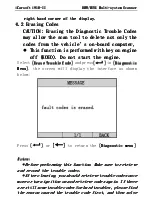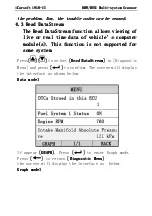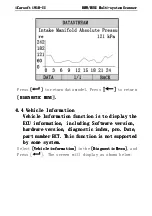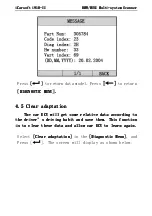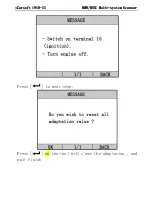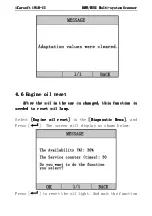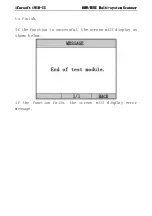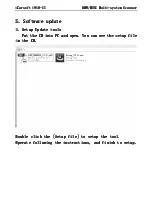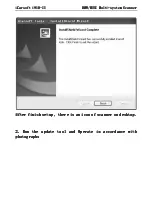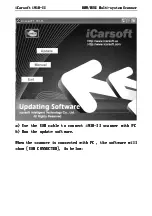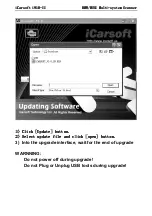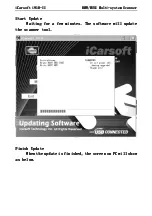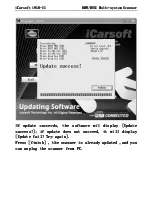iCarsoft i910
iCarsoft i910
iCarsoft i910
iCarsoft i910-
-
-
-II
II
II
II
BM④
BM④
BM④
BM④/MINI
/MINI
/MINI
/MINI
Multi
Multi
Multi
Multi-
-
-
-system Scanner
system Scanner
system Scanner
system Scanner
If
update succe
If
update succe
If
update succe
If
update succeeds
eds
eds
eds ,
the
,
the
,
the
,
the
software wil display
[②pdate
software wil display
[②pdate
software wil display
[②pdate
software wil display
[②pdate
success!]; if update
success!]; if update
success!]; if update
success!]; if update does not succeed
does not succeed
does not succeed
does not succeed, it will display
, it will display
, it will display
, it will display
[②pdate fail! ①ry again].
[②pdate fail! ①ry again].
[②pdate fail! ①ry again].
[②pdate fail! ①ry again].
Press [finish] , the scanner
Press [finish] , the scanner
Press [finish] , the scanner
Press [finish] , the scanner is
is
is
is already update
already update
already update
already update d ,
d ,
d ,
d ,and you
and you
and you
and you
can unplug the scanner from PC.
can unplug the scanner from PC.
can unplug the scanner from PC.
can unplug the scanner from PC.