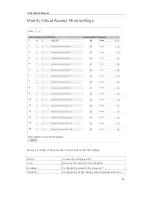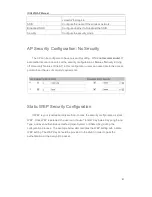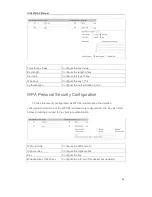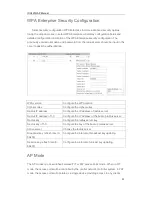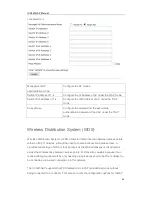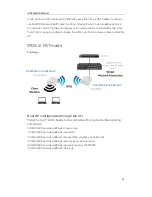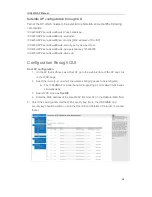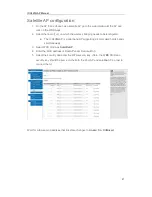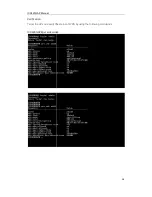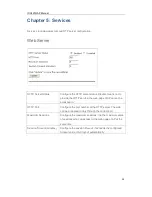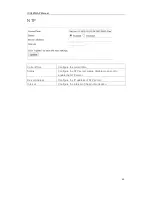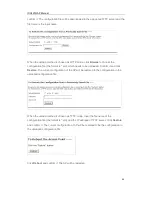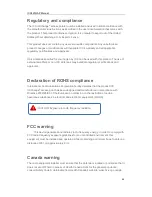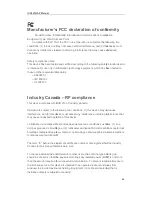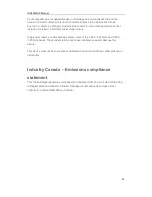ICX420GAP Manual
44
firmware file. After clicking
Firmware Upgrade
, there will be a secondary window
describing the upgrade progress.
4. Click
Confirm
to confirm the upgrade and start the upgrading process.
NOTE
By clicking “Upgrade” and “Confirmation,” the upgrade process will
start.
The upgrade process will take a few minutes. During this period, the AP cannot be
accessed. Please do not turn off the AP power during the upgrade process. Once the
upgrade process is complete, the AP will automatically restart.
5. To verify whether the firmware upgrade was successful, please check the firmware
version on the firmware management page (or the basic configuration label). If the
upgrade was successful, the newer version after upgrading will be shown.
Using TFTP to upgrade firmware versions
Steps to complete the firmware upgrade process using TFTP:
1. Choose the TFTP as the upload method.
2. In the Image File Name box input the name of the mirror file (1 to 256 characters). The
name includes the integral path of the mirror file.
For example, if the file is ap_upgrade.tar in the file location of /share/builds/ap the
uploaded location would be “/share/builds/ap/ap_upgrade.tar” in the text box.
NOTE
The upgrade file must be a ‘*.tar’ file. Please do not use a bin or
other type off file as these will fail to run.