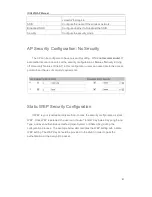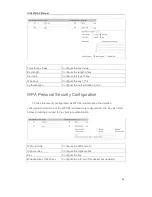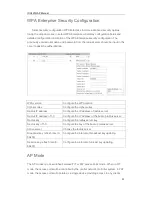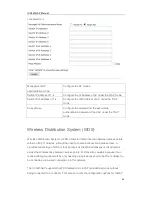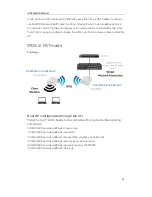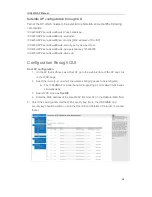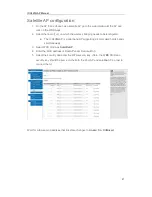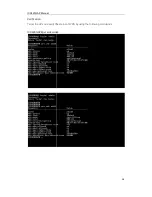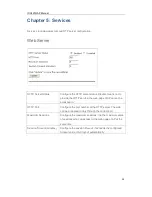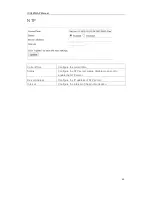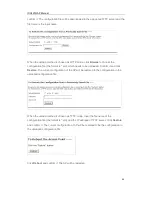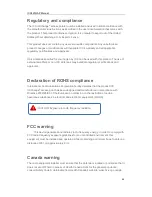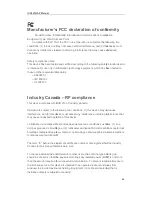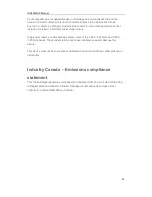ICX420GAP Manual
45
3. Input the IP address of the TFTP server.
4. Click
Upgrade
.
After selecting
Upgrade
, there will be a window which describes the upgrading process.
5. Click
Confirm
which will start the final upgrade process.
NOTE
By confirming the upgrade process as well as approving the
secondary confirmation, the upgrade process will start. This process
will replace any firmware with the uploaded one.
The upgrade process will take a few minutes. During this period, the AP cannot be
accessed nor should the unit be powered down. Once completed, the AP will
automatically restart.
6. To confirm that the new firmware is properly uploaded, please check the firmware
version in the firmware management page (or the basic configuration label). If the
upgrade was successful, the newer version will show in the Firmware Version section.