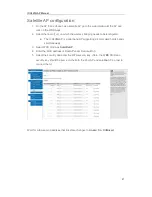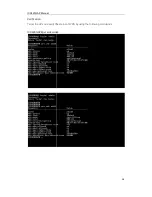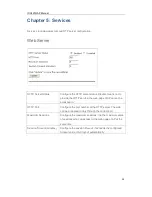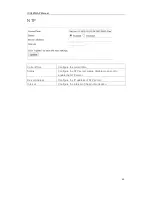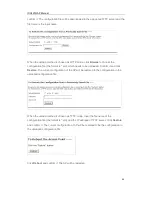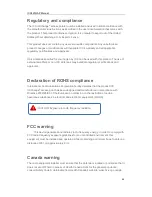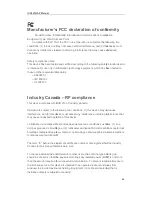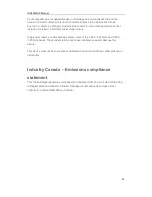ICX420GAP Manual
51
Warranty
All IcXchange
®
hardware, excluding fans and internal power supplies, is under warranty
for the life of the product and 2 years after the product is End-of-Life. Fans and internal
power supplies are not included in the lifetime warranty and are covered by a warranty
period of five (5) years. Should any IcXchange
®
product fail to function as warranted, ICC
may, at its own discretion, either repair or replace the defective product with a similar or
functionally equivalent product, during the applicable warranty period. ICC will endeavor
to repair or replace any product returned under warranty within thirt30) days of its receipt
of the returned product. End-of-Life of a product is defined as the date that ICC no
longer makes the product readily available for sale in its authorized channels. Support
for IcXchange
®
hardware can be extended via an IcXchange
®
Service Contract.
ICC warrants that for a period of two (2) years from the invoice date on the authorized
ICC distributor’s invoice that the Software supplied by ICC will perform substantially in
Accordance with the specifications set forth in the IcXchange
®
user guide accompanying
the Product. In the case of a defect, which is reproducible by ICC, the Software will be
either repaired or replaced, at ICC’s option.
All products that are returned to ICC become the property of ICC. Repaired or
replacement products may be refurbished or contain refurbished materials. Any replaced
or repaired product carries the remainder of the initial warranty. ICC is not responsible for
any Customer or custom software or firmware, configuration information or Customer
memory data contained in, stored on, or integrated with any products returned to ICC
pursuant to any warranty. Customer must back up or otherwise retain any such
information or data prior to shipping product to ICC. Products returned to ICC should
have any customer-installed accessory or add-on components, such as expansion
modules, removed prior to returning the product for replacement. ICC is not responsible
for these items if they are returned to ICC with the product.
Prior to returning any defective product, Customers must contact ICC for a Return
Material Authorization number (“RMA”). Proof of the original purchase may be required.
Any product returned to ICC without a valid RMA number clearly marked on the outside
of the package will be returned to the customer at customer’s expense. For warranty
claims within the US and Canada, please call our toll-free customer support number at 1-
844-242-9246. Customers are responsible for all shipping charges and risk of loss from
their location to ICC. ICC is responsible for return shipping charges and risk of loss from
ICC to customer’s location.
WARRANTIES EXCLUSIVE: IF AN ICC PRODUCT DOES NOT OPERATE AS
WARRANTED ABOVE, CUSTOMER’S SOLE REMEDY SHALL BE REPAIR OR
REPLACEMENT OF THE PRODUCT IN QUESTION, AT ICC’S OPTION. THE