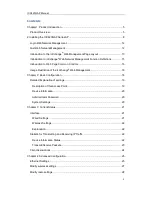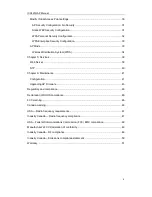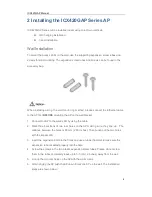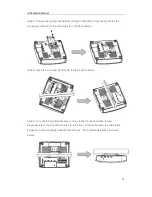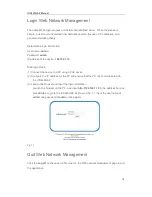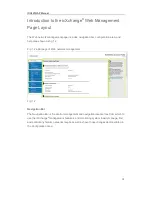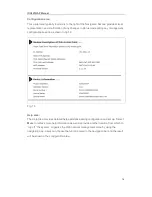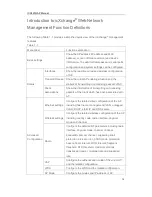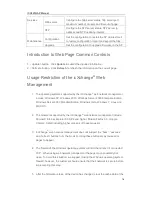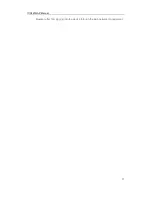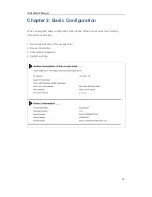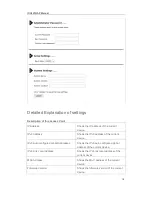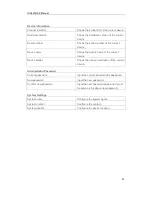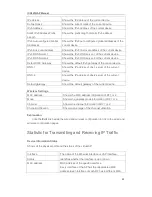Reviews:
No comments
Related manuals for ICX400GAP

NINA-W1 Series
Brand: Ublox Pages: 44

ZCN-1523H-2-8
Brand: Z-Com Pages: 23

IP802SM V2
Brand: Sercomm Pages: 76

AC866
Brand: IgniteNet Pages: 63

WI-FI 6 ROUTER
Brand: UniFi Pages: 4

TL-WA3001
Brand: TP-Link Pages: 2

NORA-W30 Series
Brand: u-blox Pages: 52

WAP-8131
Brand: LevelOne Pages: 60

YFGW520
Brand: YOKOGAWA Pages: 45

WA5320
Brand: H3C Pages: 18

WA512G Series
Brand: WoMaster Pages: 115

ALM-N245
Brand: LTE Pages: 47

iNavConnect
Brand: DIGITAL YACHT Pages: 6

NRS-AP10
Brand: Niveo Professional Pages: 35

ADG022
Brand: Exibel Pages: 2

AirBox Series
Brand: Acksys Pages: 36

MWR647
Brand: Aztech Pages: 20

M915S
Brand: Trango Broadband Wireless Pages: 52