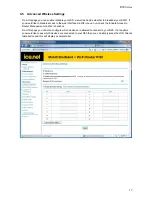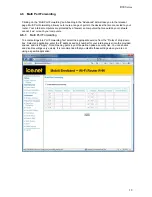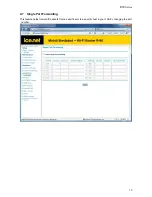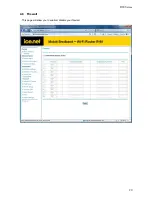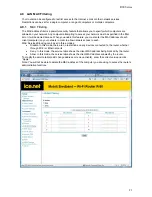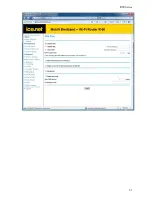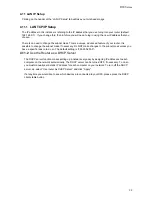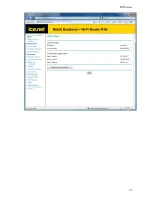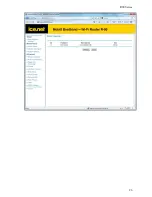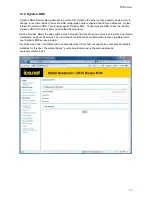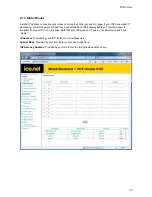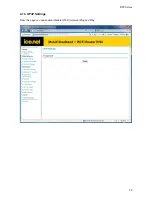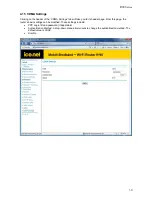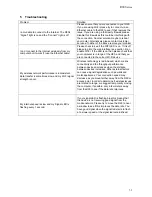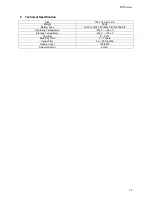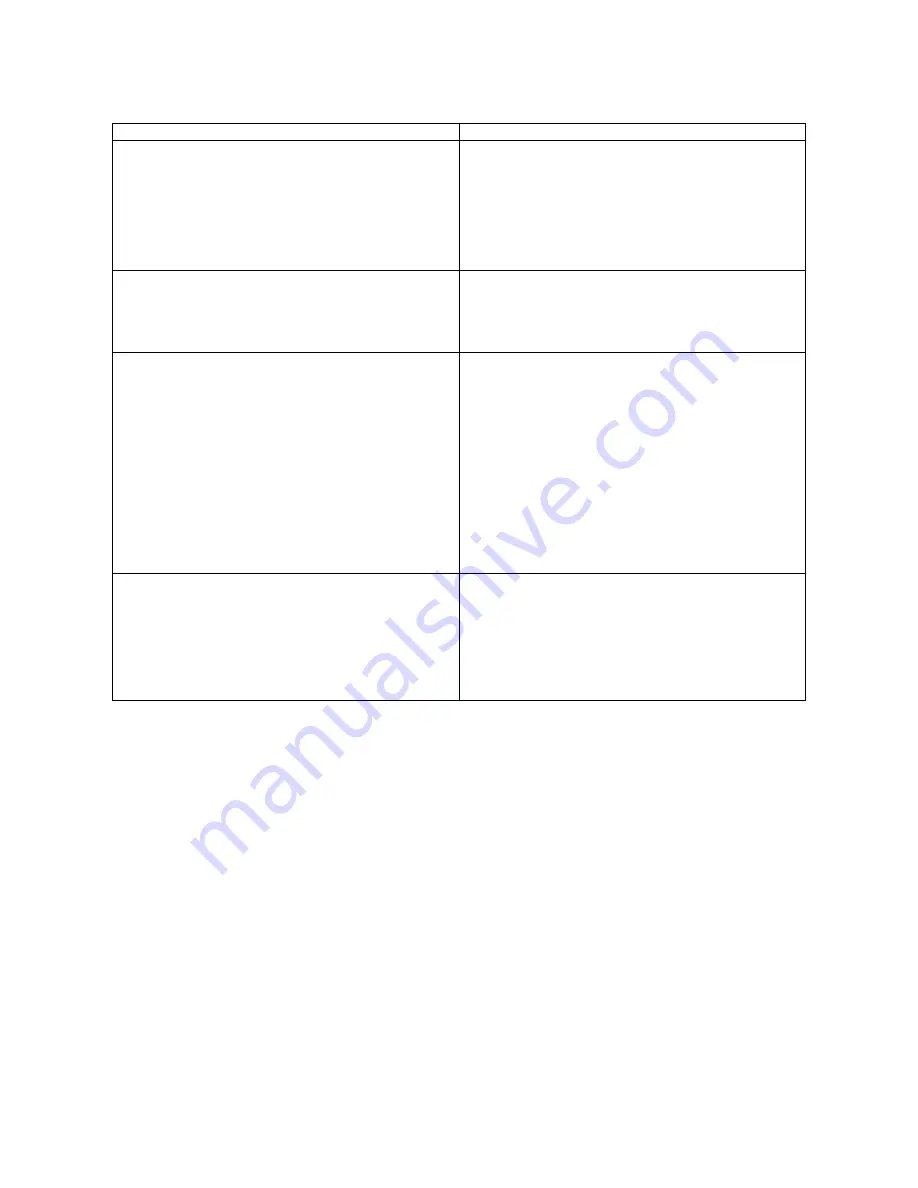
R90 Series
31
5 Troubleshooting
Problem Solution
I am unable to connect to the Internet. The R90’s
“Signal” light is on and the “Connect” light is off
Please ensure that you are connected to your R90.
If you are using Wi-Fi please try to connect via an
Ethernet cable to the R90 to see if that resolves the
issue. If you are using a third party firewall, please
disable this firewall as this could be interfering with
the connection. Another solution maybe to reboot
your router. Alternatively please contact customer
services if neither of the above resolve your problem
I can’t connect to the Internet wirelessly from my
computer but it works if I use the Ethernet cable.
Please check to see if the WiFI LED is on. If it is off
please log into the web interface (see section 4) an
enable Wi-Fi. If the LED is on then please check that
your computer is in range of the R90, and that you
are connected to the correct Wi-Fi device
My wireless network performance is inconsistent,
data transfer is sometimes slow and my Wi-Fi signal
strength is poor.
Wireless technology is radio-based, which means
connectivity and the throughput performance
between devices decreases when the distance
between devices increases. Other external factors
can cause signal degradation such as walls and
metal appliances. Your connection speed may
decrease as you move farther away from the R90 or
access point. In order to determine if wireless issues
are related to range, we suggest temporarily moving
the computer, if possible, only a few meters away
from the R90 to see if the data rate improves
My internet speed is slow and my Signal LED is
flashing every 1 second.
If your signal LED is flashing blue this means that
the device is not receiving good signal from the
mobile network. Please try to move the R90 to near
a window to see if this improves the data rate You
have good signal when the signal led starts to flash
at a slower speed or the signal led remains fixed.
Summary of Contents for R90 series
Page 1: ......
Page 20: ...R90 Series 20 4 8 Firewall This page will allow you to enable disable your firewall...
Page 23: ...R90 Series 23...
Page 25: ...R90 Series 25...
Page 26: ...R90 Series 26...
Page 33: ...R90 Series 33 7 Certification...