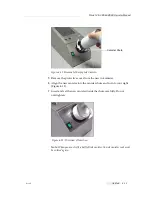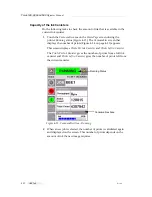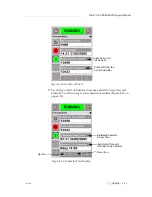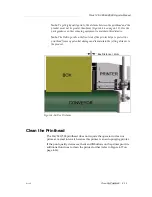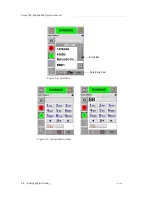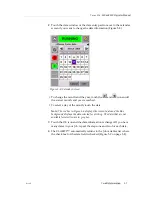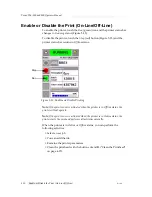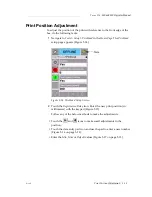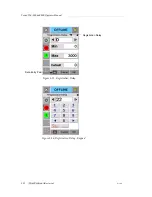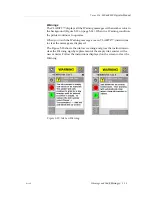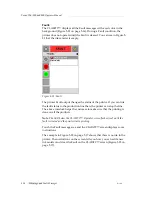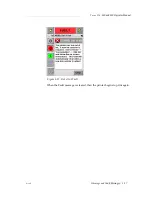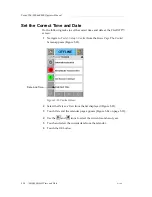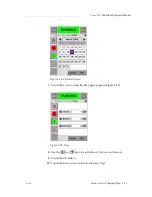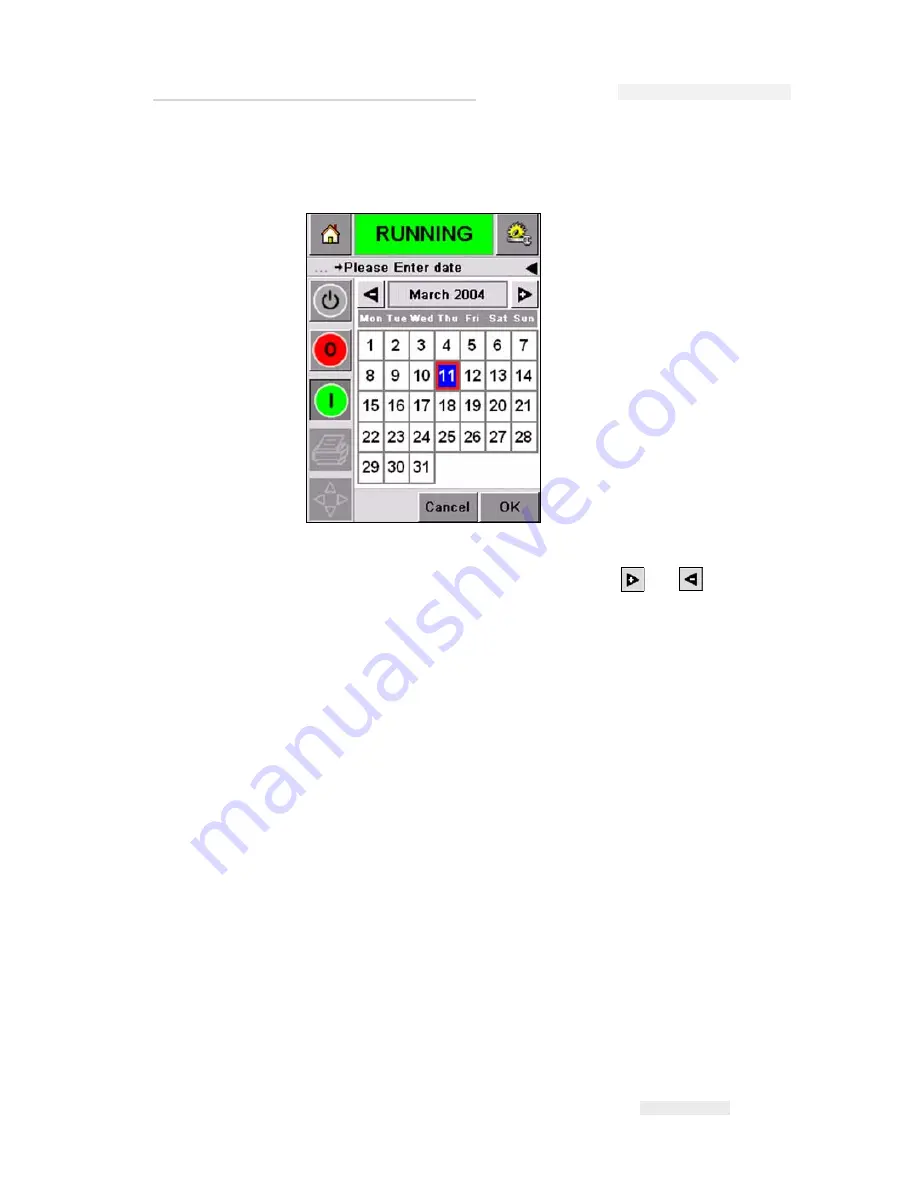
Torus 126, 380 and 500 Operator Manual
Rev AB
Variable Information 5-7
2
Touch the data window or the data entry pad to move to the calendar
screen if you want to change the date information (Figure 5-8).
• To change the month and the year, touch the
and
icons until
the correct month, and year is reached.
• To select a day of the month, touch the date.
Note:
The red box in Figure 5-8 displays the current date and the blue
background displays the date selected for printing. The dates that are not
available for selection are in grey box.
3
Touch the
OK
icon
and the data information is changed. If you have
many dates in your Job, repeat the steps one and two for each date.
4
The CLARiTY™ automatically returns to the Job variables list where
the check box for the date field is checked (Figure 5-9 on page 5-8).
Figure 5-8: Calendar Screen