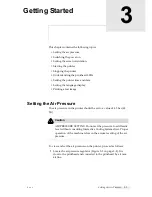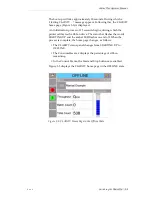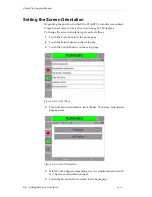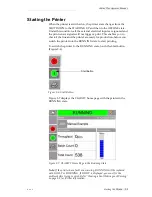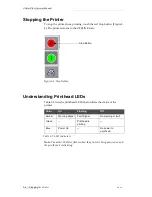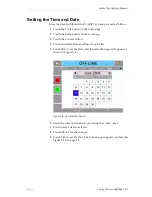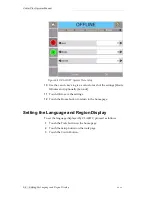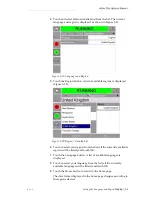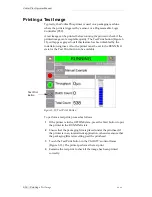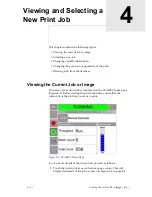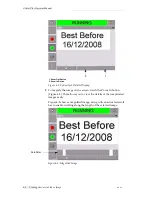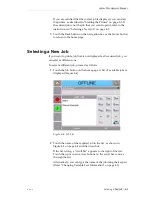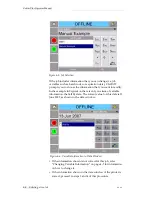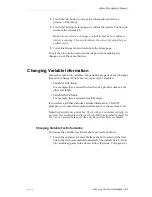Zodiac Plus Operator Manual
Rev AA
Creating and Adding New Jobs 2-7
Creating and Adding New Jobs
Print jobs are created offline using the CLARiSOFT™ image design
software that runs on a PC.
This is a What You See Is What You Get (WYSIWYG) package that
enables you to design the look and feel of a print image and define the
content of special fields such as complex sell by date calculations.
When the job has been designed using CLARiSOFT, it is saved with a
unique job name onto the PC's disc. Jobs are transferred into the
Zodiac Plus local database by connecting the PC to the printer using
an RS232 cable.
Alternatively, the Zodiac Plus printer has the ability to download a
'Job' database directly from a USB device. Jobs can now be created in
CLARiSOFT and saved onto a USB device, ready for directly
downloading into the printer. This removes the need to take a lap top
into the production area.
For information on how to create images, refer the online help
supplied with CLARiSOFT. For more information on how to transfer
images to the printer, refer the Zodiac Plus Service Manual.
Once the jobs are stored in the printer’s local database, the PC may be
removed. Jobs are then selected for printing as described in “Selecting
a New Job” on page 4-3.
The printer is supplied with two standard (default) job images:
• Default 4 Line Text
• Default Date Code
You can change the details in these two job images to suit your own
needs. Refer Chapter 4, “Viewing and Selecting a New Print Job” for
instructions on how to change an image.
Variable information such as batch codes or sell by dates can be
entered by using a mobile phone style keypad described in “Changing
Variable Information” on page 4-5.