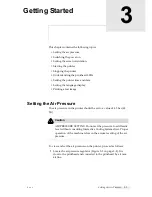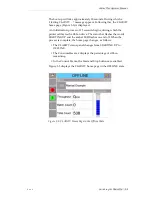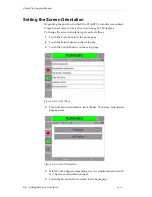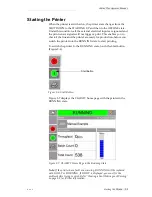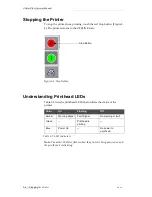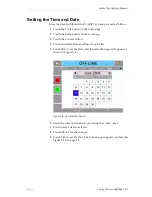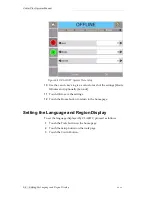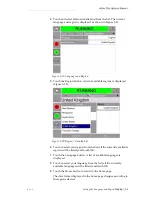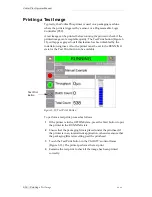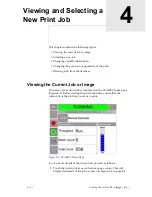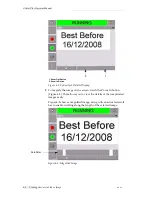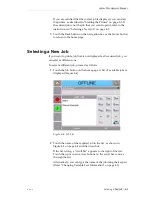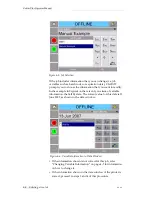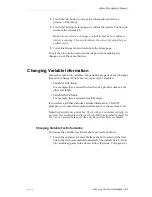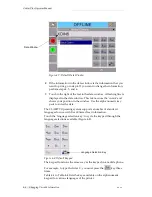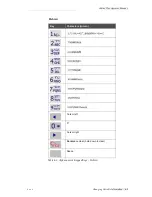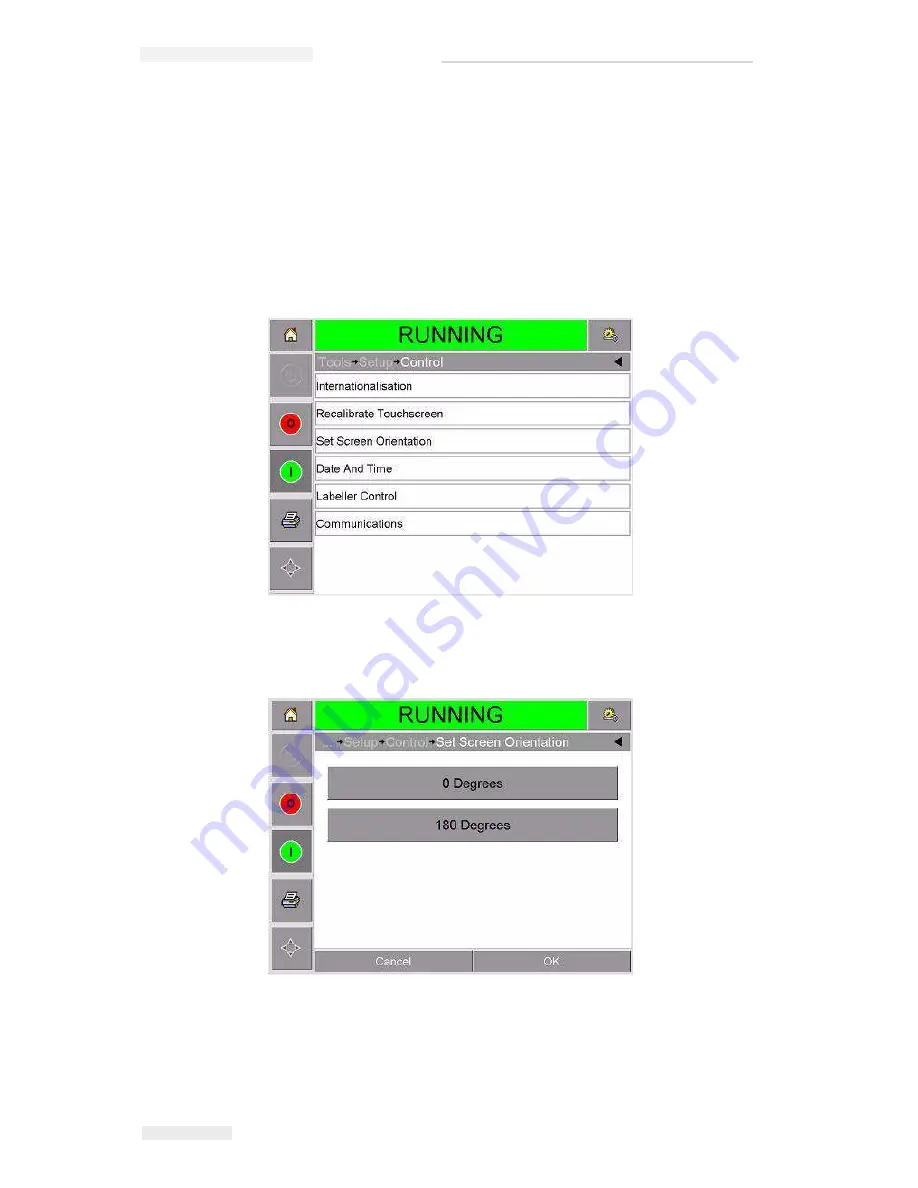
Zodiac Plus Operator Manual
3-4 Setting the Screen Orientation
Rev AA
Setting the Screen Orientation
Depending the position in which the CLARiTY controller is mounted,
it may be necessary to rotate the screen image by 180 degrees.
To change the screen orientation, proceed as follows:
1
Touch the Tools button on the home page.
2
Touch the Setup button on the tools page.
3
Touch the Control button on the setup page.
4
Touch Set Screen Orientation from the list. The Screen Orientation
page appears.
5
Select 0 or 180 degrees depending on your requirement and touch
ok. The screen orientation changes.
6
Touch the Home button to return to the home page.
Figure 3-4: Control Page
Figure 3-5: Screen Orientation