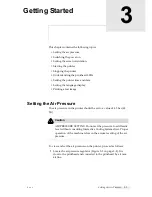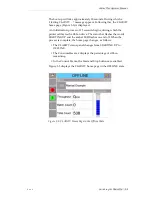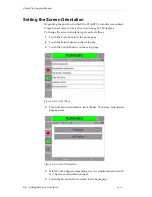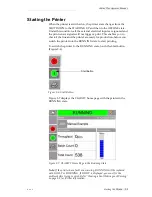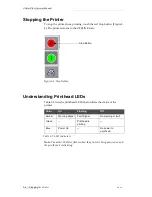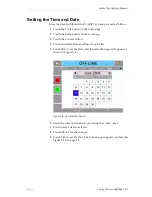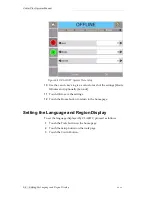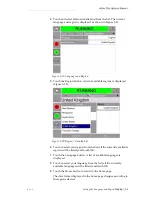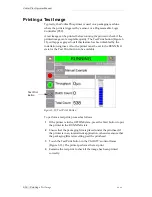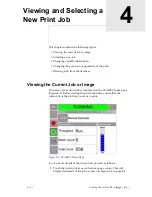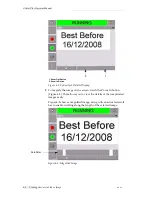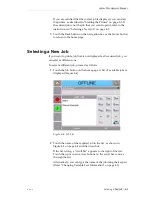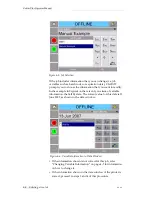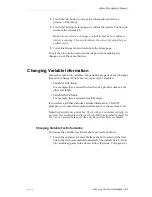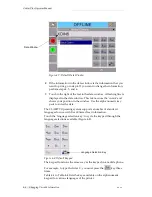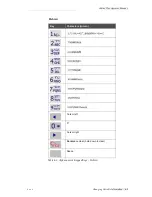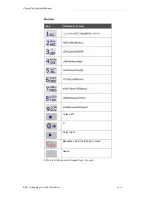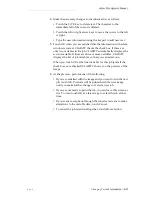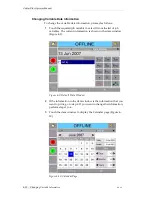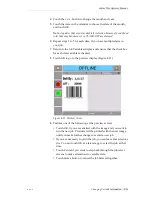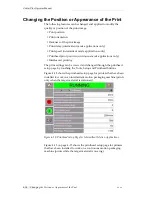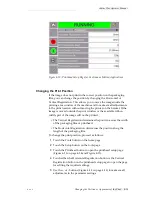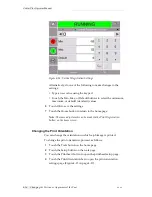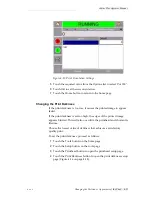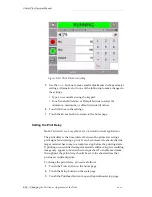Zodiac Plus Operator Manual
Rev AA
Selecting a New Job 4-3
If you are satisfied that the correct job is displayed, you can start
the printer, as described in “Starting the Printer” on page 3-5. If
the current job is not the job that you want to print, refer to the
instructions in “Selecting a New Job” on page 4-3.
3
Touch the Back button on the navigation bar, or the Home button
to return to the home page.
Selecting a New Job
If you want to print a job that is not displayed as the current job, you
can select a different one.
To select a different job, proceed as follows:
1
Touch the Job button on the home page. A list of available jobs is
displayed (Figure 4-4).
2
Touch the name of the required job in the list, as shown in
Figure 4-5 on page 4-4 and then touch ok.
If the list is long, a “scroll bar” appears to the right of the list.
Touch the up or down arrow buttons on the scroll bar to move
through the list.
Alternatively, you can type the name of the job using the keypad
(Refer “Changing Variable Text Information” on page 4-5).
Figure 4-4: Job List