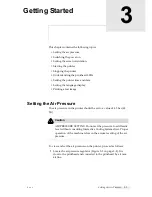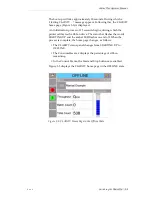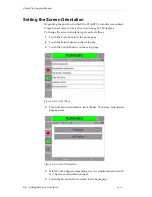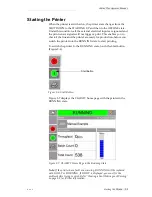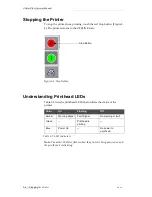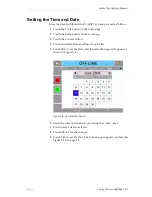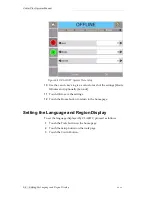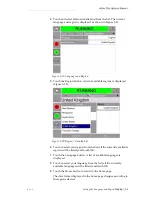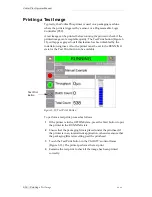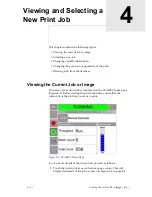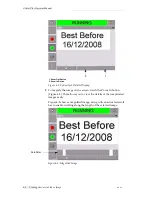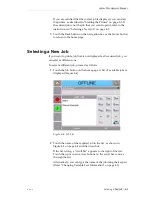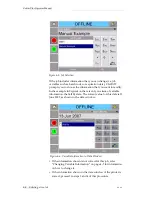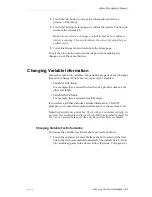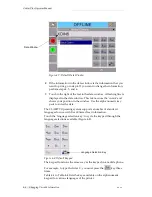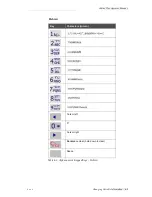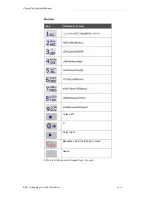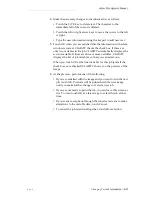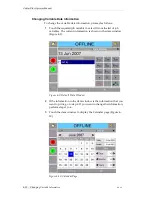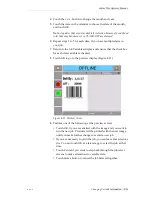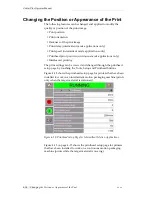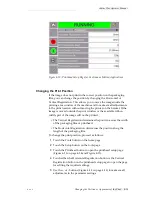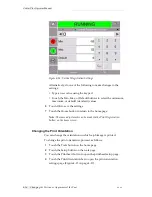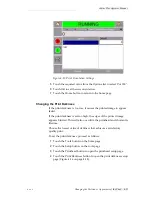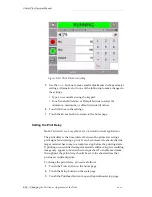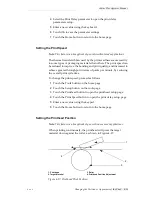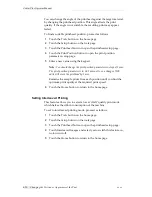Zodiac Plus Operator Manual
Rev AA
Changing Variable Information 4-5
3
Touch the OK button to accept the information and view a
preview of the image.
4
Touch OK at the preview page to confirm the details. The new job
becomes the current job.
Note:
You can select a new image or job while the printer is offline or
while it is running. The new job replaces the current job only after you
perform step 4.
5
Touch the Home button to return to the home page.
To exit the job selection menu at any stage without making any
changes, touch the cancel button.
Changing Variable Information
Some jobs contain job variables. Job variables are parts of the job image
that can be changed. There are two types of job variables:
• Variable TEXT fields.
For example, they are used for batch codes, product names, and
other text labels.
• Variable DATE fields.
For example, they are used for sell by dates.
If you select a job that includes variable information, CLARiTY
prompts you to enter the required information, or choose from a list.
Note:
Each variable has a check box. The check box is unchecked initially. As
you enter the variable data and touch OK, CLARiTY automatically checks the
box. You can proceed to the next step only when all the boxes are checked.
Changing Variable Text Information
To change the variable text information, proceed as follows:
1
Touch the required job variable from the list to select it (the first
one in the list is automatically selected). The default data for that
job variable appears in the data window (Figure 4-7 on page 4-6).