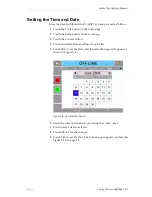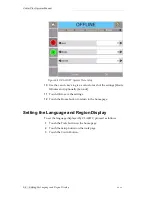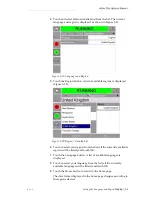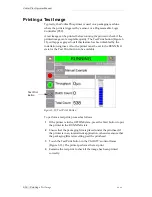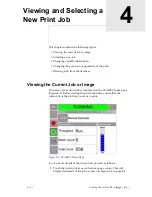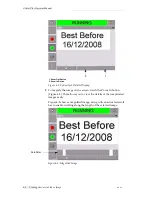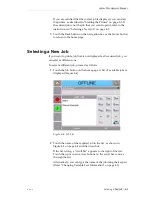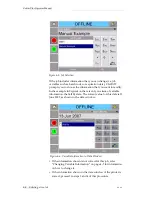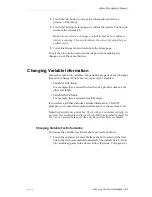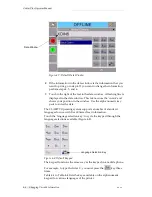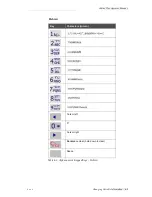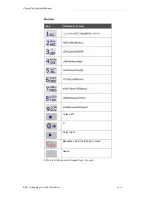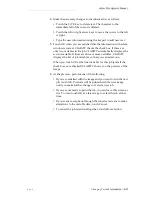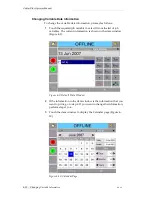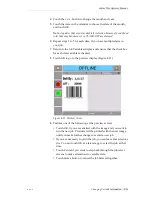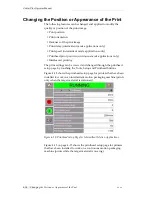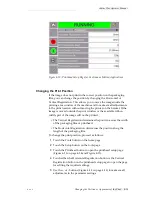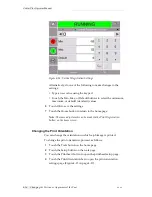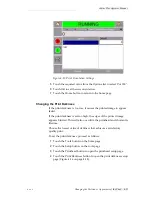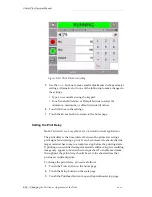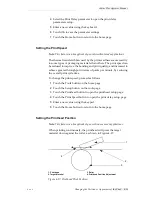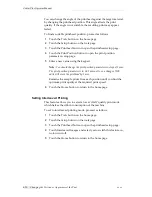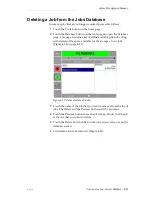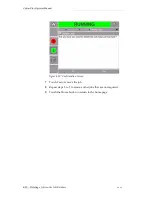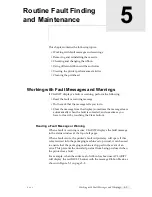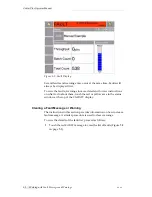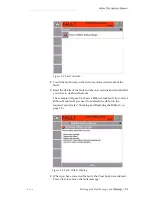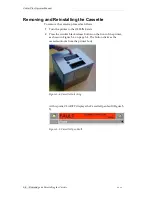Zodiac Plus Operator Manual
Rev AA
Changing Variable Information 4-11
4
Make the necessary changes to the information, as follows:
• Touch the C/CE key to delete text. The character to the
immediate left of the cursor is deleted.
• Touch the left or right arrow keys to move the cursor to the left
or right.
• Type the new information using the keypad to add new text.
5
Touch OK when you are satisfied that the information in the data
window is correct. CLARiTY checks the check box. If there are
only two variables in the job, CLARiTY automatically displays the
second variable. If there are three or more variables, CLARiTY
displays the list of job variables, so that you can select one.
When you touch OK at the final variable for this job (and all the
check boxes are checked) CLARiTY shows you the preview of the
image.
6
At the preview, perform one of the following:
• If you are satisfied with the image and you want to run the new
job, touch OK. Products will be printed with the new image
until you make further changes or select a new job.
• If you are not ready to print the job, you can leave this screen as
it is. You can touch OK at a later stage, to select the job at that
time.
• If you want to step back through the job select screens to make
alterations to the variable data, touch Cancel.
• To cancel the job selection altogether, touch Home button.