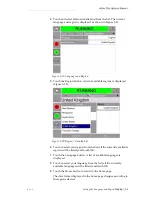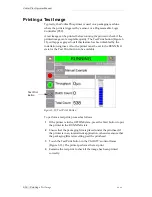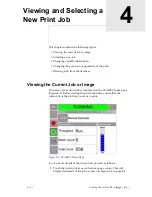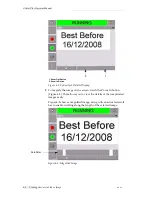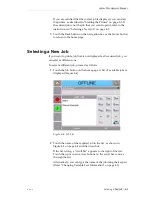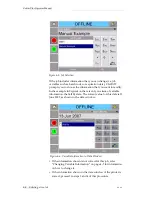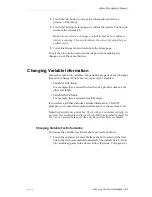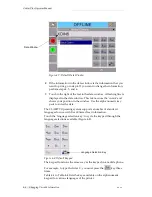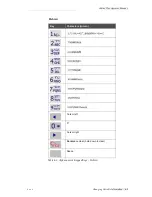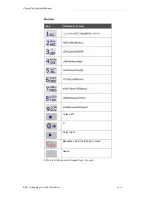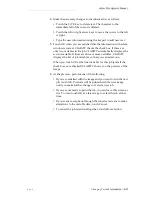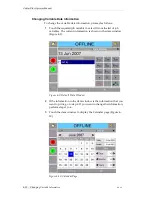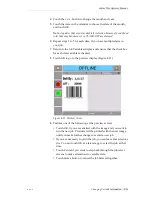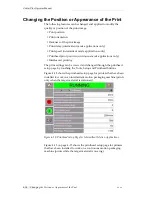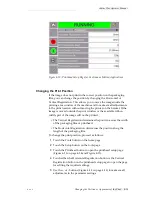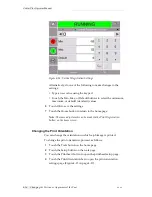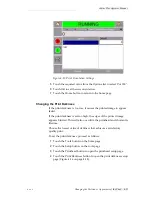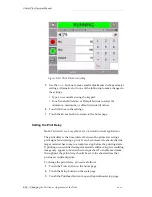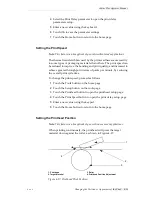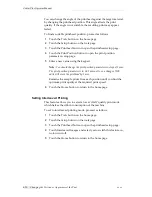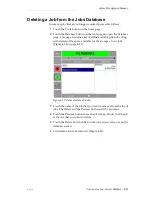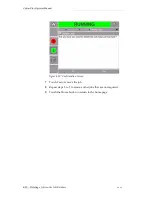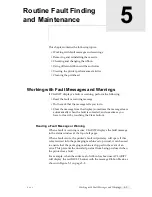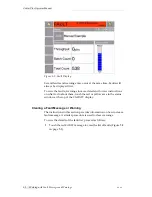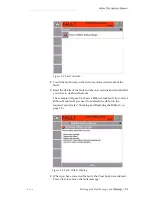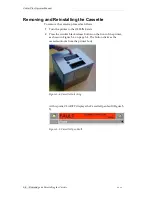Zodiac Plus Operator Manual
Rev AA
Changing Variable Information 4-13
4
Touch the + or - button to change the month and year.
5
Touch the date on the calendar to choose the date of the month,
and touch OK.
Note:
Any dates that are not available for selection because of pre-defined
rules that may have been set in CLARiSOFT are dimmed.
6
Repeat steps 3 to 5 for each date, if you have multiple dates in
your job.
7
Return to the Job Variables display and ensure that the check box
for each date variable is checked.
8
Touch OK to go to the preview display (Figure 4-11).
9
Perform one of the following, at the preview screen:
• Touch OK, if you are satisfied with the image and you want to
run the new job. Products will be printed with the new image
until you make further changes or select a new job.
• If you are not ready to print the job, you can leave this screen as
it is. You can touch OK at a later stage, to select the job at that
time.
• Touch Cancel if you want to step back through the job select
screens to make alterations to variable data.
• Touch Home button to cancel the Job Select altogether.
Figure 4-11: Preview Screen