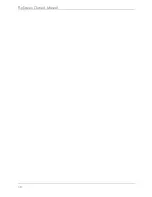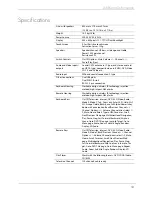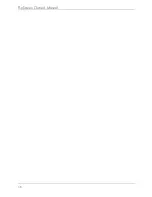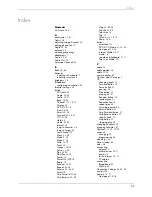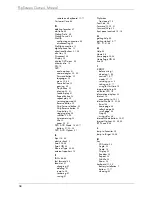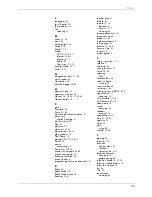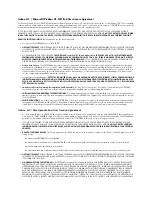• ATE A WARRANTY OR IN ANY WAY INCREASE THE SCOPE OF ANY WARRANTY PROVIDED HEREIN. (USA only) SOME STATES DO NOT
ALLOW THE EXCLUSION OF IMPLIED WARRANTIES, SO THE ABOVE EXCLUSION MAY NOT APPLY TO YOU. THIS WARRANTY GIVES YOU SPE-
CIFIC LEGAL RIGHTS AND YOU MAY ALSO HAVE OTHER LEGAL RIGHTS THAT VARY FROM STATE TO STATE.
• IF YOU HAVE RECEIVED ANY WARRANTIES REGARDING THE DEVICE OR THE SOFTWARE, THOSE WARRANTIES DO NOT ORIGINATE FROM,
AND ARE NOT BINDING ON, MACROMEDIA.
•
No Liability for Certain Damages
. EXCEPT AS PROHIBITED BY LAW, MACROMEDIA SHALL HAVE NO LIABILITY FOR ANY INDIRECT, SPECIAL, CON-
SEQUENTIAL OR INCIDENTAL DAMAGES ARISING FROM OR IN CONNECTION WITH THE USE OR PERFORMANCE OF THE SOFTWARE. THIS
LIMITATION SHALL APPLY EVEN IF ANY REMEDY FAILS OF ITS ESSENTIAL PURPOSE. IN NO EVENT SHALL MACROMEDIA BE LIABLE FOR ANY
AMOUNT IN EXCESS OF U.S. TWO HUNDRED FIFTY DOLLARS (U.S.$250.00). (USA only) SOME STATES DO NOT ALLOW THE LIMITATION OR
EXCLUSION OF LIABILITY FOR INCIDENTAL OF CONSEQUENTIAL DAMAGES, SO THE ABOVE LIMITATION OR EXCLUSION MAY NOT APPLY TO
YOU AND YOU MAY ALSO HAVE OTHER LEGAL RIGHTS THAT VARY FROM STATE TO STATE.THE FOREGOING LIMITATIONS ON LIABILITY ARE
INTENDED TO APPLY TO THE WARRANTIES AND DISCLAIMERS ABOVE AND ALL OTHER ASPECTS OF THIS EULA.
•
Limitations on Reverse Engineering, Decompilation, and Disassembly
. You may not reverse engineer, decompile, disassemble or otherwise reduce the
SOFTWARE to human-perceivable form, except and only to the extent that such activity is expressly permitted by applicable law notwithstanding this
limitation. You may not alter, merge, modify, adapt or translate the SOFTWARE, or create derivative works based upon the SOFTWARE.
• The foregoing license gives you limited license to use the Software. MACROMEDIA and its suppliers retain all right, title and interest, including all
copyright and intellectual property rights, in and to, the Software and all copies thereof. All rights not specifically granted in this EULA, including Fed-
eral and International Copyrights, are reserved by Licensor and its suppliers.
•
SOFTWARE TRANSFER ALLOWED BUT WITH RESTRICTIONS
. You may permanently transfer rights under this EULA only as part of a permanent sale or
transfer of the Device, and only if the recipient agrees to this EULA. If the SOFTWARE is an upgrade, any transfer must also include all prior versions
of the SOFTWARE. You may not retain any copies of the SOFTWARE. You may not rent, lease or sublicense the software.
•
EXPORT RESTRICTIONS
. You acknowledge that SOFTWARE is of US-origin. You agree to comply with all applicable international and national laws
that apply to the SOFTWARE, including the U.S. Export Administration Regulations, as well as end-user, end-use and country destination restrictions
issued by U.S. and other governments.
• In the event that you fail to comply with this EULA, Licensor may terminate the license and you must destroy all copies of the Software (with all other
rights of both parties and all other provisions of this EULA surviving any such termination).The Software and the documentation are provided with
"RESTRICTED RIGHTSî applicable to private and public licenses alike. Without limiting the foregoing, use, duplication, or disclosure by the U.S. Gov-
ernment is subject to restrictions as set forth in this EULA and as provided in DFARS 227.7202-1(a) and 227.7202-3(a) (1995), DFARS 252.227-
7013 (c)(1)(ii)(OCT 1988), FAR 12.212(a)(1995), FAR 52.227-19, or FAR 52.227-14, as applicable.
• The limitations or exclusions of warranties and liability contained in this EULA do not affect or prejudice the statutory rights of a consumer, i.e., a per-
son acquiring goods otherwise than in the course of a business. The limitations or exclusions of warranties, remedies or liability contained in this
EULA shall apply to you only to the extent such limitations or exclusions are permitted under the laws of the jurisdiction where you are located.
• Third-party software MPEG-Layer 3 audio compression technology licensed by Fraunhofer IIS and Thomson multimedia. (http://www.iis.fhg.de/
amm/). You cannot use the MP3 compressed audio within the Software for real time or live broadcasts. If you require an MP3 decoder for real time
or live broadcasts, you are responsible for obtaining this MP3 technology license.
• This EULA with respect to the Software shall be governed by the internal laws of the State of California, without giving effect to principles of conflict of
laws.
Summary of Contents for flipscreen
Page 1: ...Owner s Manual Version 2 EU...
Page 2: ......
Page 6: ...FlipScreen Owner s Manual iv...
Page 10: ...FlipScreen Owner s Manual 4...
Page 20: ...FlipScreen Owner s Manual 14...
Page 32: ...FlipScreen Owner s Manual 26...
Page 48: ...FlipScreen Owner s Manual 42...
Page 56: ...FlipScreen Owner s Manual 50...
Page 62: ...FlipScreen Owner s Manual 56...
Page 67: ...61 Index...
Page 68: ...FlipScreen Owner s Manual 62...
Page 71: ......
Page 72: ...BFS04 401N EU...