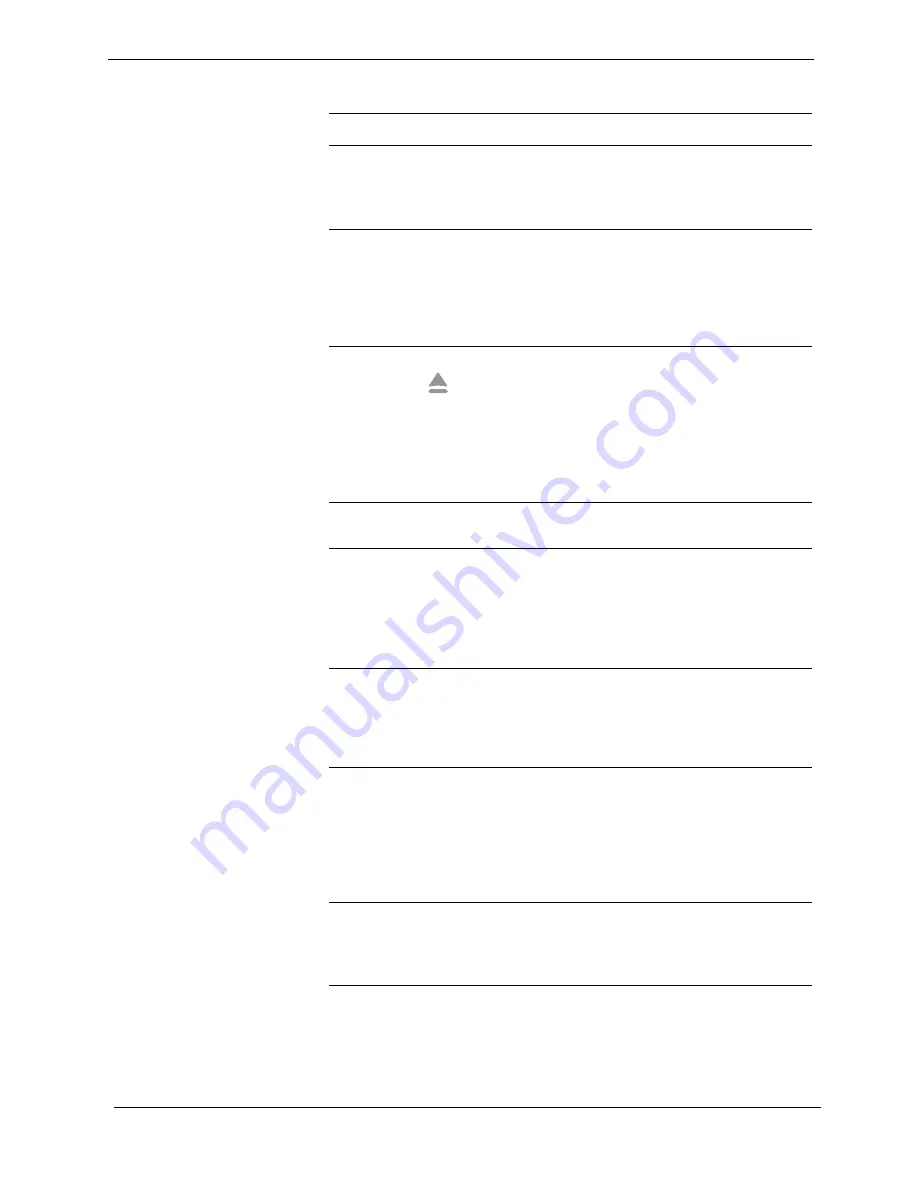
45
Caring for Your iCEBOX
Troubleshooting
S
Note:
More Troubleshooting tips are available in the iCEBOX Help.
Problem
Possible causes/solutions
The screen and LED
are blank.
•
The power cord is not plugged in.
•
The power button on the back panel is
turned off.
•
The power outlet is not working properly.
No dial tone is
present when
attempting to con-
nect to the Internet.
•
The phone line is not connected firmly into
the
Phone In
connection on back of the unit.
•
The phone line does not have a dial tone.
To test, connect a different phone to the line.
If there is no dial tone, contact your local
telephone company.
Disc tray will not
open when
is
pressed.
•
The power is not on and the LED is not
green.
•
Try turning the power off and back on from
the back panel.
•
The disc is not in the tray correctly. Contact
Customer Care for help in manually open-
ing the disc tray. Do not try to force the disc
tray open, as damage may occur.
icon appears on
screen.
•
The selected function is not supported on the
disc being played.
Disc ejects auto-
matically or will not
play.
•
The disc is damaged or dirty.
•
The disc is not placed on the tray correctly,
with the label side up.
•
The disc is not in a compatible format, such
as the software discs provided by AOL® or
Earthlink®.
The unit does not
respond to remote
input.
•
The IR signal from the remote is reaching
neither of the IR detectors (see fig. 6) – try
standing a little farther back from the unit.
•
The batteries for the remote need
replacement.
The unit does not
respond to key-
board input.
•
The IR signal from the keyboard or remote is
reaching neither of the IR detectors (see fig.
6 ) – trying placing the keyboard on the
counter just in front of the unit or try step-
ping back from the unit.
•
The batteries for the keyboard need
replacement.
Unit stops respond-
ing to remote,
keyboard, or stylus
input.
•
The unit has stopped responding. Turn the
unit off at the power switch on the back
panel and unplug the unit for five seconds.
Plug the it back in and turn it on.
∅
Summary of Contents for iBOX flipscreen
Page 1: ...Owner s Manual Version 2 EU...
Page 2: ......
Page 6: ...FlipScreen Owner s Manual iv...
Page 10: ...FlipScreen Owner s Manual 4...
Page 20: ...FlipScreen Owner s Manual 14...
Page 32: ...FlipScreen Owner s Manual 26...
Page 48: ...FlipScreen Owner s Manual 42...
Page 56: ...FlipScreen Owner s Manual 50...
Page 62: ...FlipScreen Owner s Manual 56...
Page 67: ...61 Index...
Page 68: ...FlipScreen Owner s Manual 62...
Page 71: ......
Page 72: ...BFS04 401N EU...













































