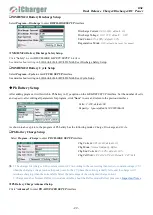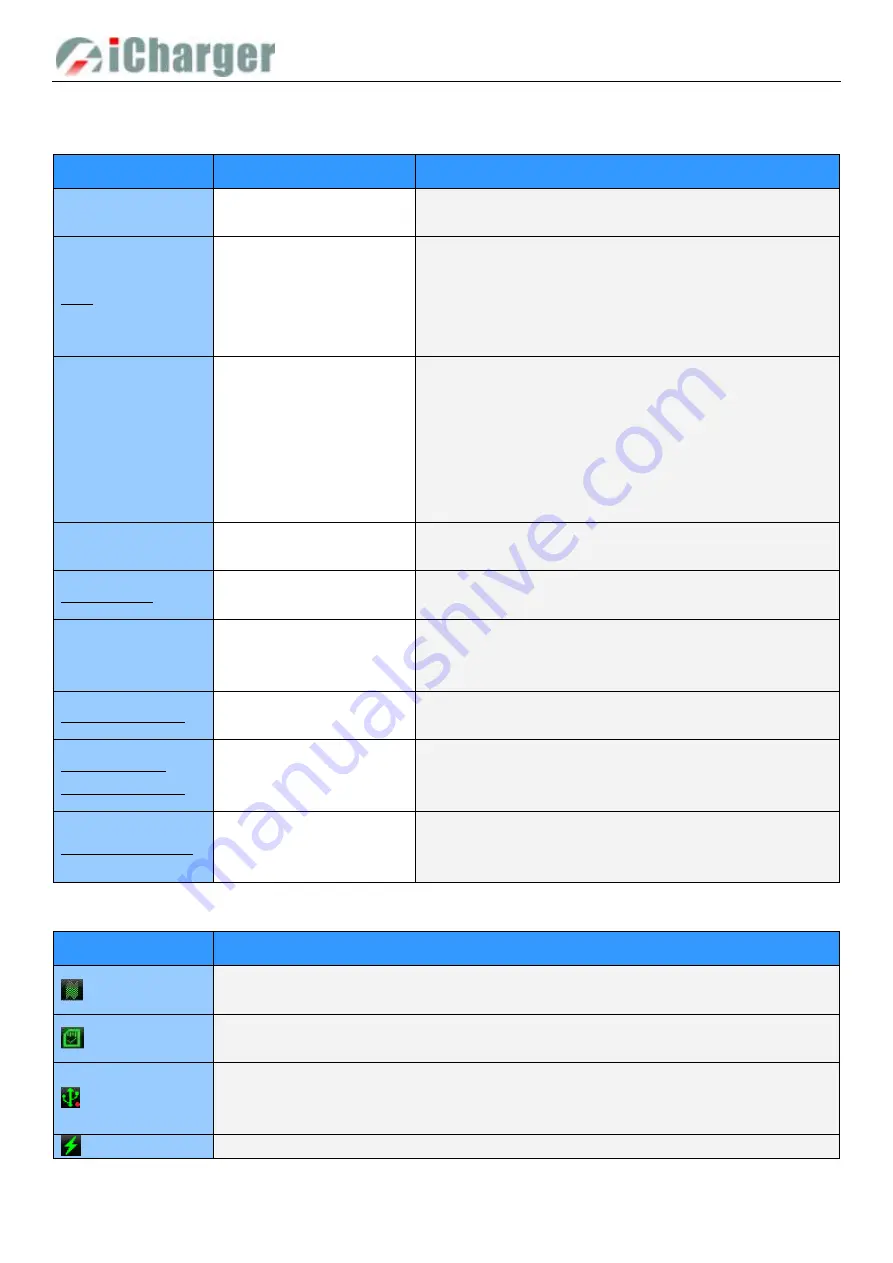
DX8
Dual Balance Charger/Discharger/DC Power
- 7 -
Buttons Function & Icons Description
Please refer to below chart for button functions
Symbols
Operation
Function
<
>
Click the round button
Initial interface:
Enter
CHANNEL SELECTION
Other interface:
Confirm function or enter submenu
<
>
Press the round button
for 2 seconds
Startup interface:
Enter
SELECT INPUT POWER SUPPLY
Initial interface:
Enter
SYSTEM MENU
MEMORY SELECTION
interface: Enter Program Management
Menu
Other interface:
Save and return to Previous Menu
<
>
Turn the rotary switch
Turn anticlockwise:
The menu scrolls up or the adjustment
value becomes smaller
Turn clockwise:
The menu scrolls down or the adjustment
value becomes larger
When the round button is pressed and turned the rotary switch
one time at the same time, it will be triggered automatically and
continuously before releasing the pressed button.
<
STATUS-x
>
Click STATUS-x
Program runtime:
Switch the display information page of
CH-x channel
<
STATUS-x
>
Press STATUS-x for 2
seconds
Initial interface:
Start internal resistance measurement
Program runtime:
The parameter change interface pops up
<
STOP/START-x
>
Click STOP/START-x
Initial interface:
Enter
MEMORY SELECTION;
click again to
return the initial interface
Program runtime:
Stop running program
<
STOP/START-x
>
Press STOP/START-x for 2
seconds
Initial interface: Enter
Run Program
Run Program
Interface:
Run the selected program
<
STATUS-x
> +
<
STOP/START-x
>
Press
STATUS-x
and
STOP/START-x at the same
time for 2 seconds
Initial Interface:
Enter
MONITOR SETTINGS
<
STOP/START-12
>
Press STOP/START-1 and
STOP/START-2 at the same
time for 2 seconds
Run Program interface
: CH-1 and CH-2 run the same program
.Familiarity with the icons on the interface will help you better understand the working status of the charger, as shown in
following chart:
Icon
Function and Usage
Fan status: a. Grey shows not running
b. Green shows running (the higher the green shows, the faster the fan runs, and vice versa)
SD card status: a. Grey shows the SD card is not inserted
b. Green shows the SD card has been inserted and can be used normally
USB status: a. Grey for no USB connection
b. Green for USB connection
c. Data transfer to PC, red dot flashes
TYPE-C PD charge permit function