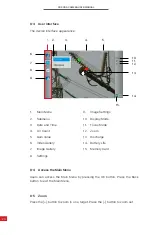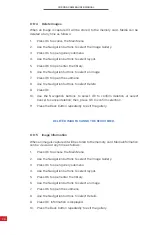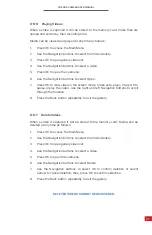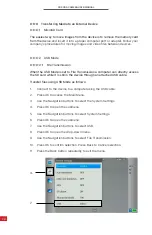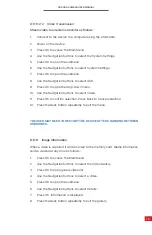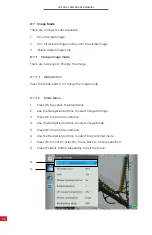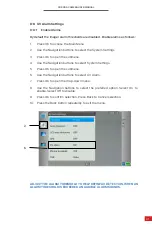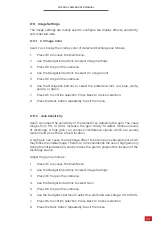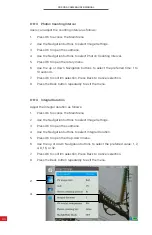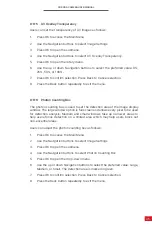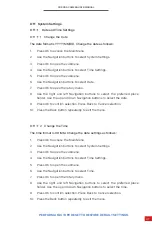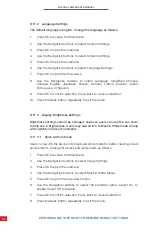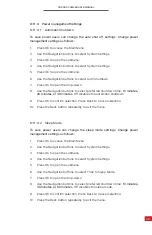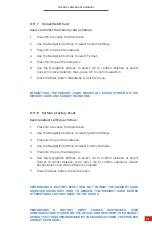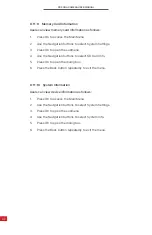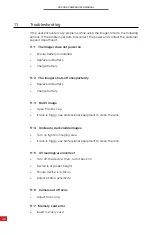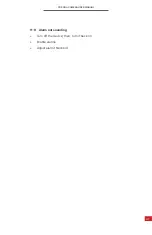CORONA CAMERA USER MANUAL
38
8-11-2 Language Settings
The default language is English. Change the language as follows:
1.
Press OK to access the Main Menu.
2.
Use the Navigation buttons to select System Settings.
3.
Press OK to open the submenu.
4.
Use the Navigation buttons to select System Settings.
5.
Press OK to open the submenu.
6.
Use the Navigation buttons to select Language Settings.
7.
Press OK to open the drop-down.
8.
Use the Navigation buttons to select Language: Simplified Chinese,
Chinese, English, Japanese, Korean, German, French, Russian, Italian,
Portuguese, or Spanish.
9.
Press OK to confirm selection. Press Back to Cancel selection.
10. Press the Back button repeatedly to exit the menu.
8-11-3 Display Brightness Settings
Brightness settings cannot be changed; however, users can use the sun cover
to help see in bright areas. Users may also switch to Black & White mode to help
with visibility in dark environments.
PERFORM A FACTORY RESET TO RESTORE DEFAULT SETTINGS.
8-11-3-1 Black & White Mode
Users can switch the device into black and white mode for better viewing in dark
environments. Change into black and white mode as follows:
1.
Press OK to access the Main Menu.
2.
Use the Navigation buttons to select Image Settings.
3.
Press OK to open the submenu.
4.
Use the Navigation buttons to select Black & White Mode.
5.
Press OK to open the drop-down menu.
6.
Use the Navigation buttons to select the preferred option. Select On to
enable. Select Off to disable.
7.
Press OK to confirm selection. Press Back to Cancel selection.
8.
Press the Back button repeatedly to exit the menu.