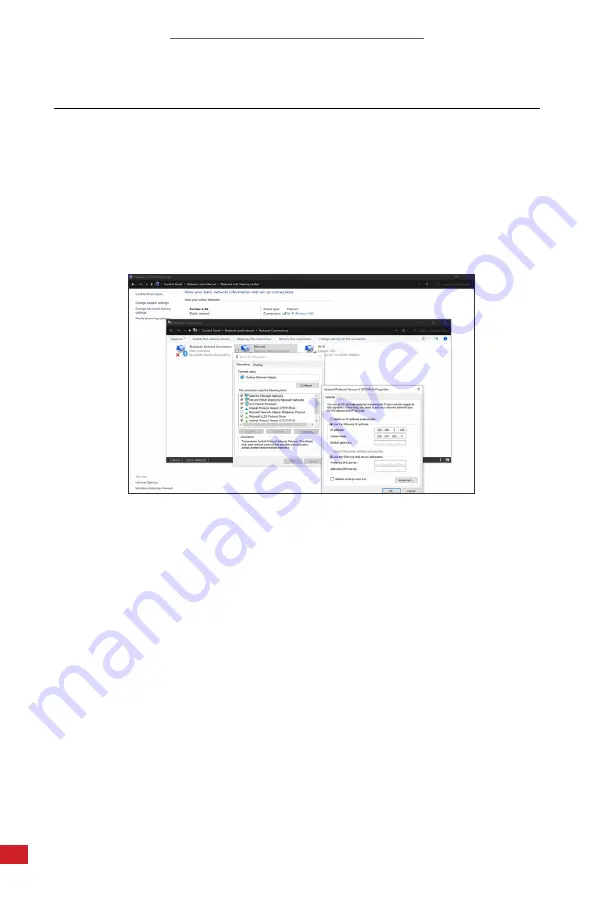
FMX 400/FMX 700 SERIES USER MANUAL
18
8.
Operation Instructions
8-1 IP Address Configuration
The FMX 400 and 700 comes configured with static IP address for the infrared
camera. The infrared camera lies at 192.168.10.117. Connecting the computer
requires setting the IPv4 settings of the Ethernet port to a static IP address in
the same “Class C.” We suggest applying 192.168.10.110 with a subnet mask of
255.255.255.0. There is no need to set a gateway as this is a direct connection
from the computer to the cameras with no router.
Be sure the static IP address is set by doing the following:
1.
Click on Windows icon.
2. Click on Settings.
3. Click on Network and Internet.
4. Click on Ethernet.
5. Click on Change Adapter Settings.
6. Right click on Ethernet and choose properties.
7.
Double click on Internet Protocol Version 4 (TCP/IPV4) Properties.
8. The IP address should read 192.168.10.110. If it does not, click in the box and
fill in the correct number.
9. The Subnet Mask should read 255.255.255.0. If it does not, click in the box
and fill in the correct number.
10. Click Ok.




























