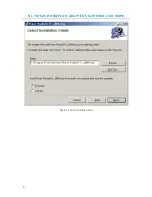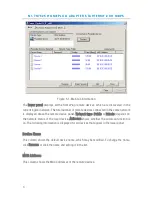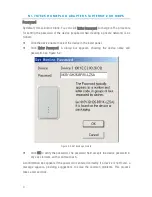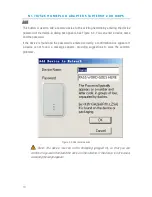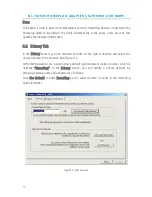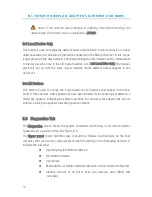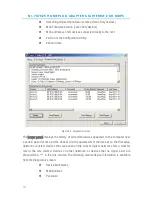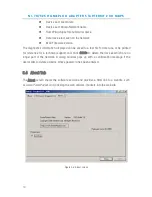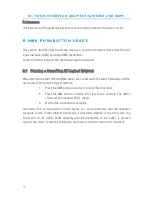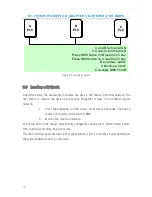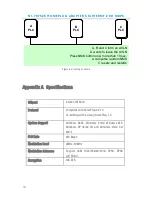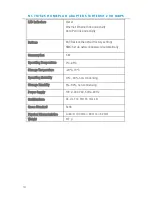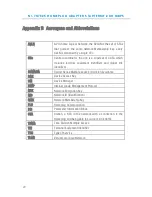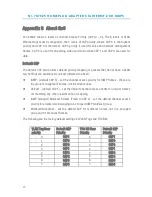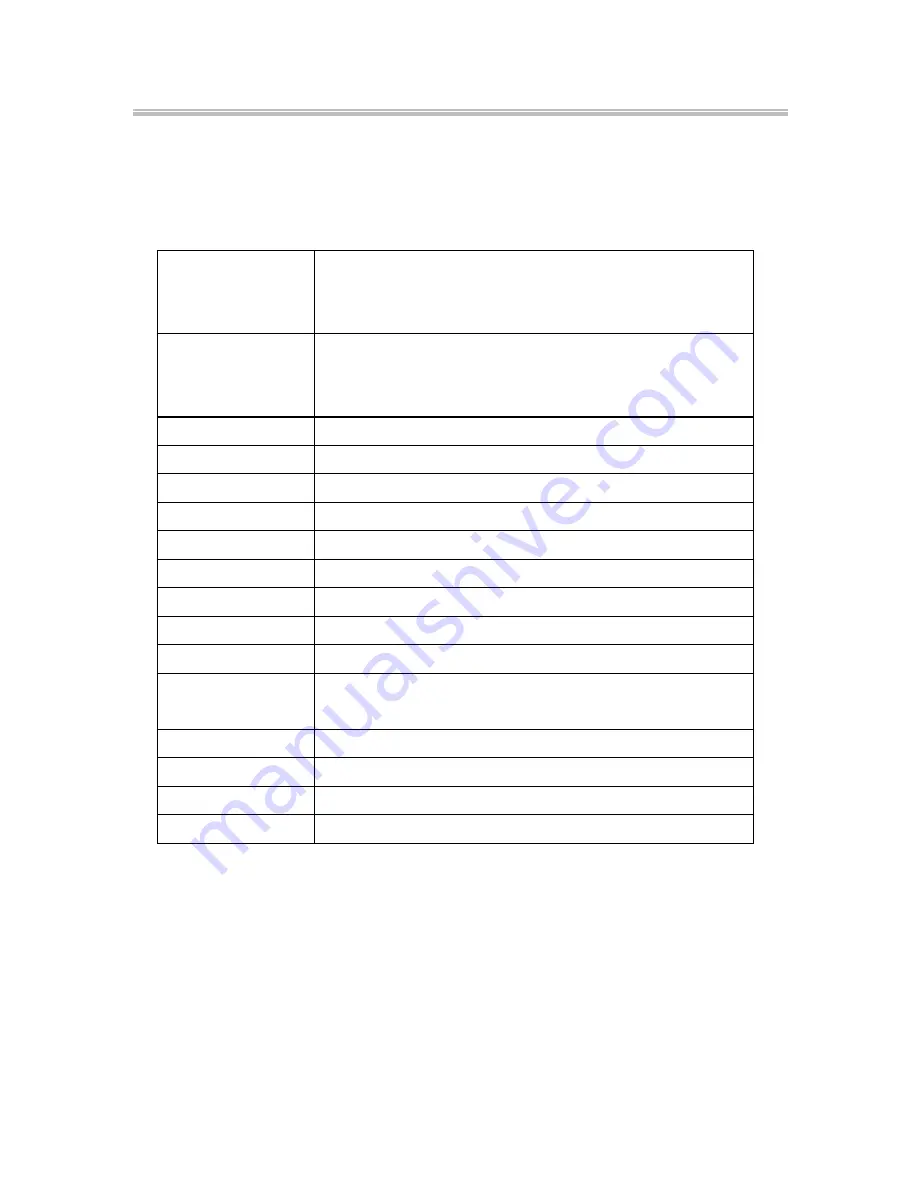
N I - 7 0 7 5 2 5 H O M E P L U G A D A P T E R S TA R T E R K I T 2 0 0 M B P S
20
Appendix B Acronyms and Abbreviations
AVLN
AV In-home Logical Network, the AVLAN is the set of STAs
that possess the same network Membership key, every
AVLN is managed by a single CCo
CCo
Central Coordinator, the CCo is a superset of a STA which
includes terminal equipment identifiers and global link
identifiers
CSMA/CA
Carrier Sense Multiple Access / Collision Avoidance
DAK
Device Access Key
DM
Device Manager
IGMP
Internet Group Management Protocol
NEK
Network Encryption Key
NID
Network ID (Identification)
NMK
Network Membership Key
PLC
Homeplug Communication
PIB
Parameter Information Block
STA
Station, a STA in the network with a connection to the
Homeplug and being able to source or sink traffic
TDMA
Time Division Multiple Access
TEI
Terminal Equipment Identifier
TOS
Type of Service
VLAN
Virtual Local Area Network
Summary of Contents for 200 MBPS
Page 1: ......