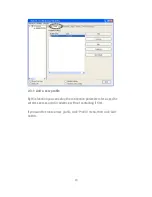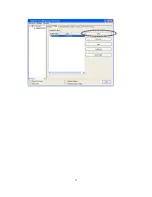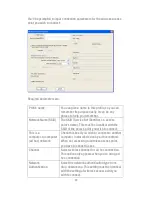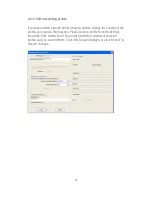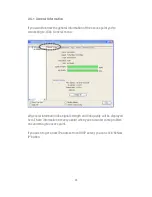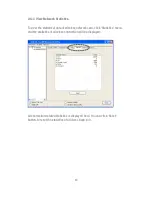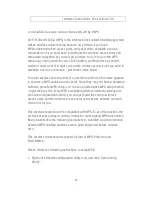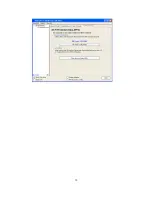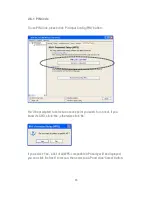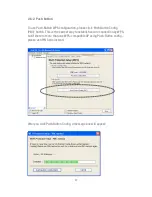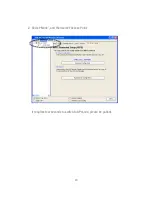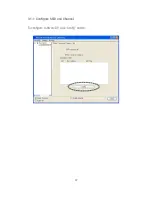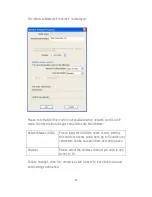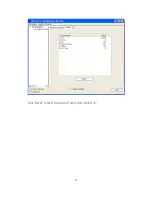32
wireless connections. See section 2-2-2.
2-6 Establish secure connection with AP by WPS
Wi-Fi Protected Setup (WPS) is the latest wireless network technology which
makes wireless network setup become very simple. If you have
WPS-enabled wireless access point, and you want to establish a secure
connection to it, you don’t have to configure the wireless access point and
setup data encryption by yourself. All you have to do is to go to the WPS
setup page of this wireless card, click a button, and then press a specific
button or enter a set of 8-digit code on the wireless access point you wish to
establish a secure connection - just three simple steps!
For older wireless access points, it’s possible to perform a firmware upgrade
to become a WPS-enabled access point. Since they may not have a hardware
button to press for WPS setup, you can use an alternative WPS setup method
- input the pin code. Every WPS-compatible wireless network card support
pin code configuration method; you can just input the code to wireless
access point, and the wireless access point and wireless network card will
do the rest for you.
This wireless network card is compatible with WPS. To use this function, the
wireless access point you wish to connect to must support WPS function too.
Now, please follow the following instructions to establish secure connection
between WPS-enabled wireless access point and your wireless network
card.
This wireless network card supports 2 kinds of WPS: PIN code and
Push-Button.
Please follow the following instructions to setup WPS:
1.
Right-click Realtek configuration utility icon, and click ‘Open Config
Utility’.
Summary of Contents for 300MBPS
Page 1: ......
Page 7: ...VII 4 3 Glossary 52 ...
Page 14: ...7 3 Please select the language you wish to use then click Next 4 Click Next to continue ...
Page 28: ...21 ...
Page 41: ...34 ...
Page 49: ...42 3 1 1 Configure SSID and Channel To configure software AP click Config button ...
Page 54: ...47 Click Reset to reset the value of every item back to 0 ...