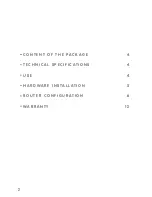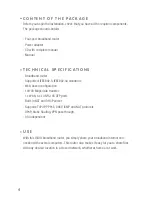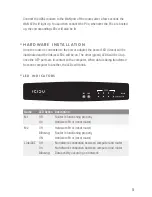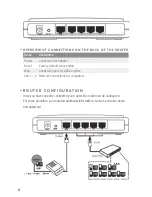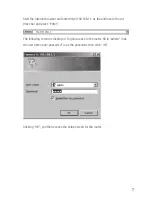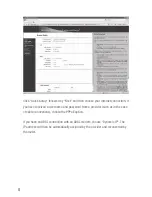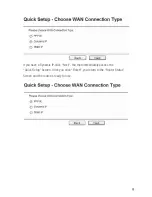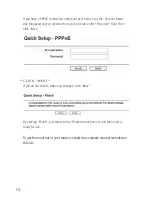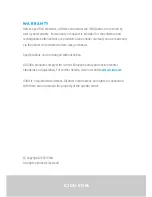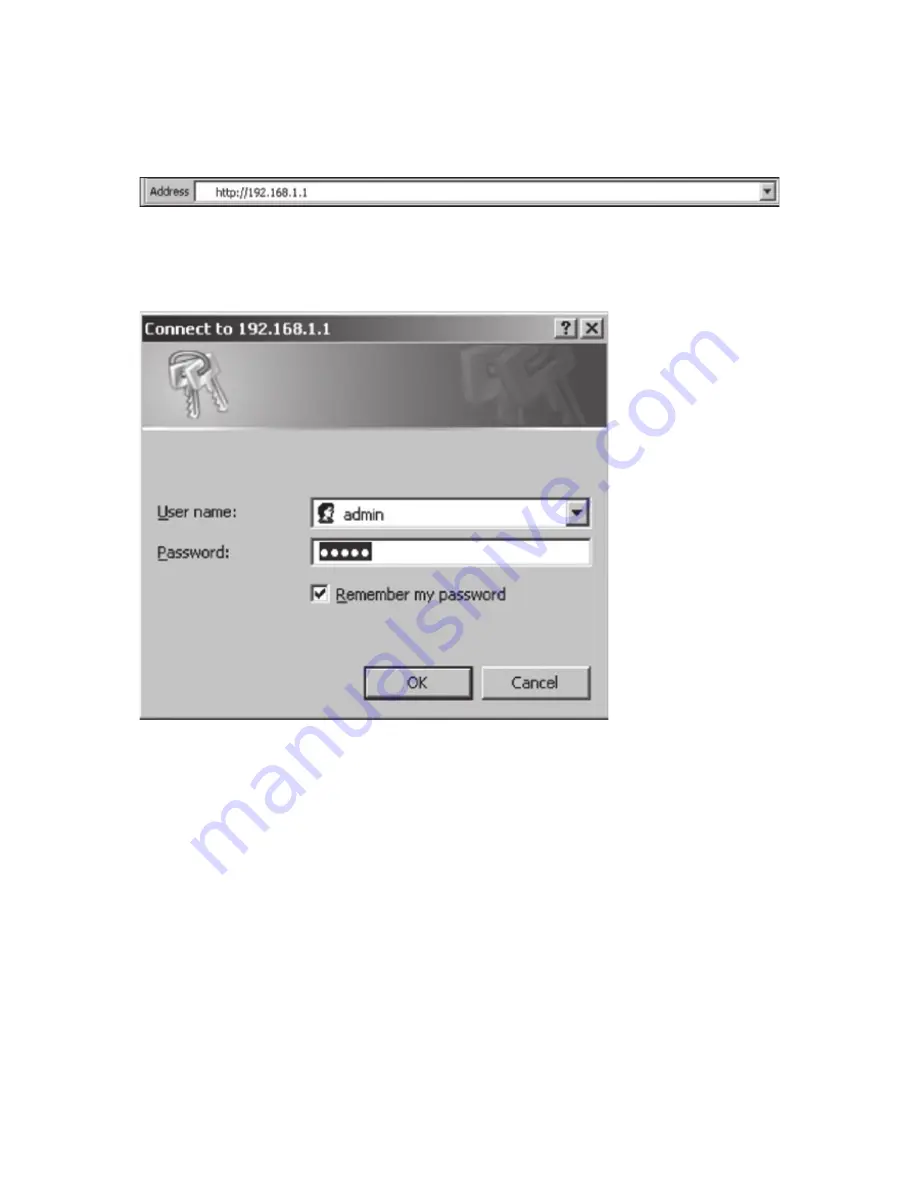
7
Start the internet browser and enter http://192.168.1.1 as the address in the ad-
dress bar and press “Enter”.
The following screen is displayed. To gain access to the router, fill in “admin” in as
the user name and “password” in as the password, then click “OK”.
Clicking “OK”, you then access the setup screen for the router.
Summary of Contents for NI-707513
Page 1: ...1 M A N U A L N I 7 0 7 5 1 3 ...
Page 11: ......