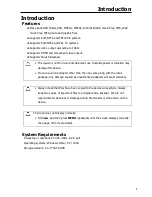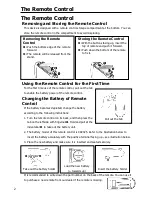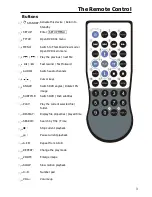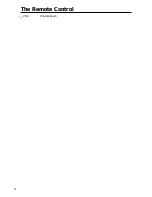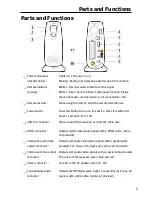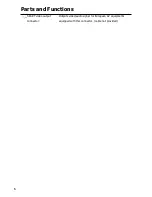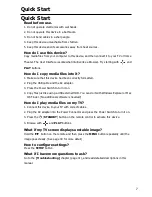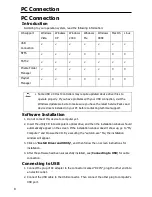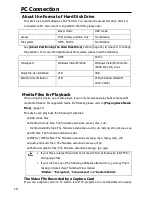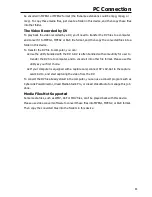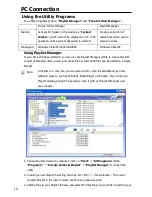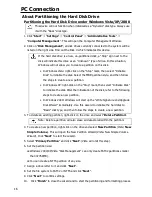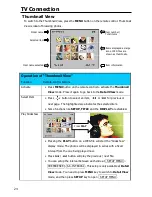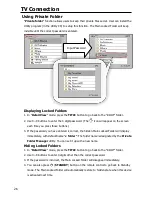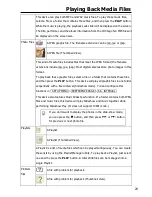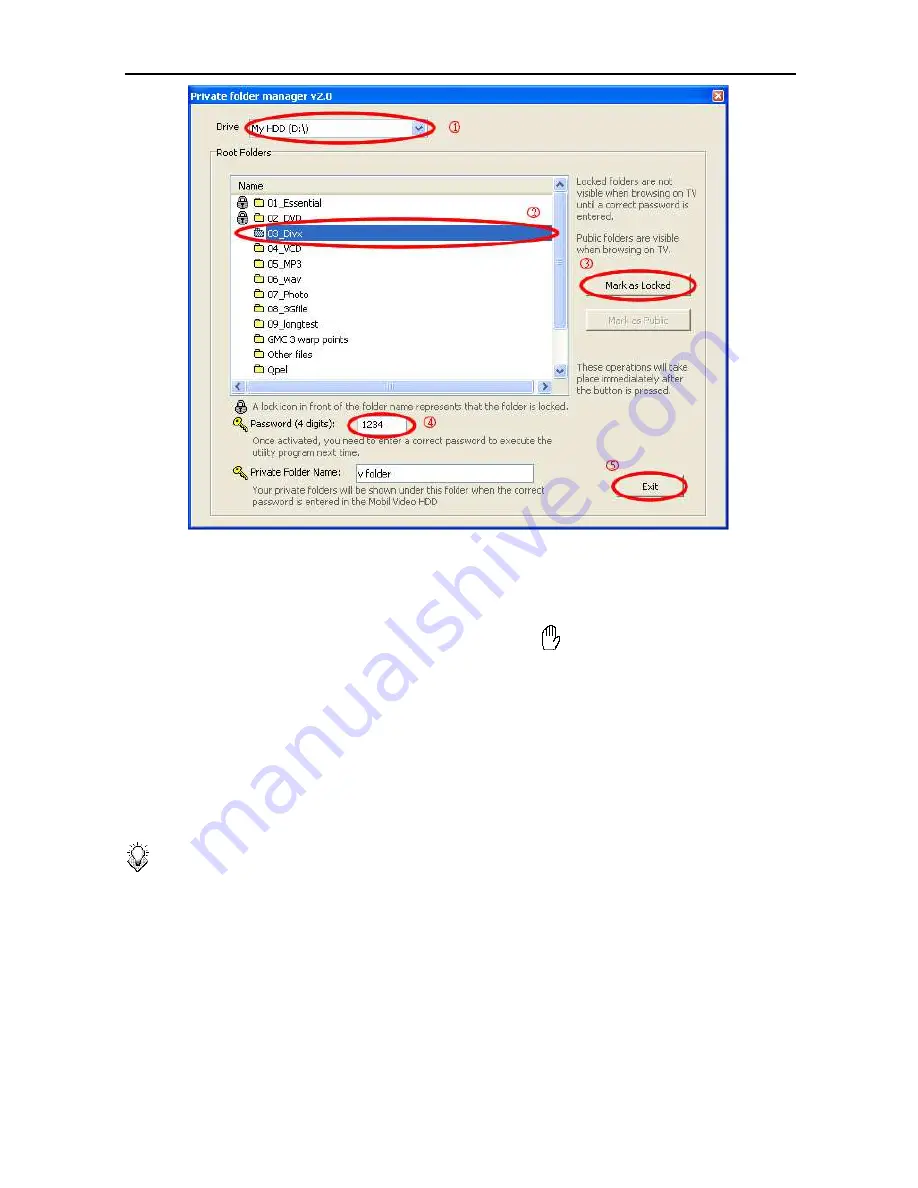
PC Connection
14
Displaying the “Locked Folders”
When using this device as a media player, you need to use the remote control to input the
password (as your previous setting) under the ROOT folder in
Detail View
mode for
displaying these folders you’ve marked as Locked. (The
icon will appear on the screen
each time you press those buttons.)
1.
After the password is entered, these locked folders will be shown in a folder named after
the Private Folder Name, default as “
v folder
”. You can also change the name as your
wish.
2.
If you need to display these locked folders during PC operation, follow the next paragraph
to set them as “Public Folders”.
Note:
You may refer to the
[TV Connection] – [Using Private Folder]
section
(page.26) for more information.
Setting the Folders as “Public Folders”
1.
Choose the drive if necessary.
2.
Use cursor to select the folders for the following operation.
3.
Click “
Mark as Public
” button. This will remove the lock icon next to the folder name.
These operations will take effect immediately after the button is pressed.
4.
After finishing above settings, click “
Exit
” button to exit this utility.