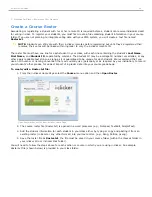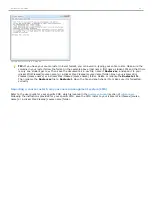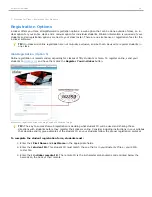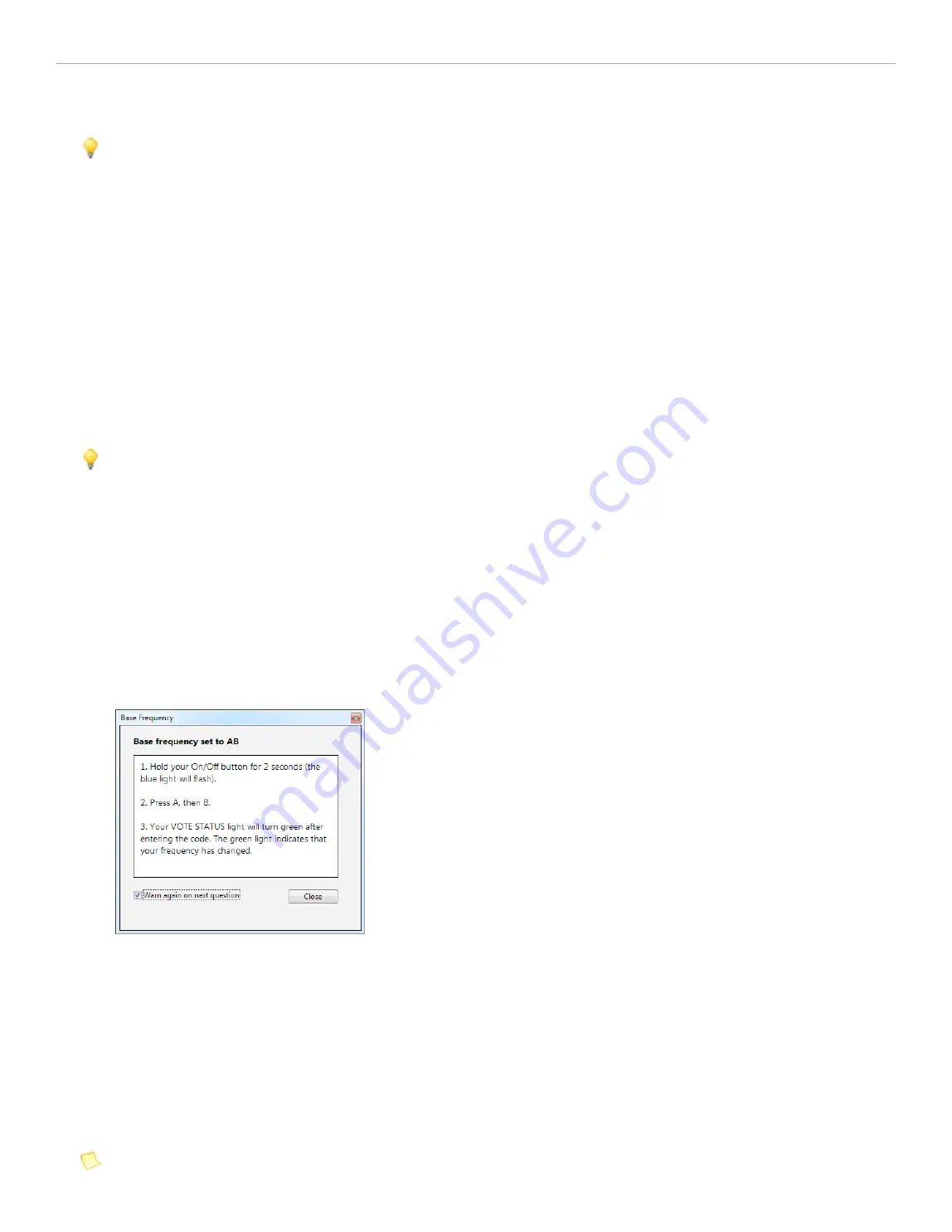
track of your individual and loaner remotes.
TIP:
To use the C and D functions on the instructor's remote, your presentation software must be the "active"
application on your computer screen. If i>clicker becomes the "active" program, click the presentation screen to
make the presentation the "active" application again.
Toolbar
This option allows you to choose the size of the floating toolbar that will sit on top of your presentation materials. The
default size of the floating toolbar is medium.
Frequency Code
The i>clicker 2-way radio frequency student response system operates on one of 16 channels in the 915 MHz frequency
range.
The default frequency channel for both the base and the student remotes is AA. If you are the only professor using
i>clicker at a given time you should not modify this frequency. However, if someone else is using i>clicker in close
proximity, one of you will want to use a different channel (such as AB, as in the example below). i>clicker has sixteen
different frequencies available (AA, AB, AC, AD, BA, BB, BC, BD, CA, CB, CC, CD, DA, DB, DC, and DD).
TIP:
If you know you will be using i>clicker near another professor using i>clicker for the term, we recommend
you set your default frequency for the entire term. If i>clicker is in use across your institution, you may also
need to coordinate frequencies with your IT administrator. They may have already assigned channels to each
classroom.
If you change your frequency from the default, your students will need to change their remote frequency at the
beginning of each session. When you begin polling, an alert will appear with instructions for your students.
To change their remote frequencies, ask students to:
1. Press and hold the
On/Off
(power) button on their i>clicker remote until the blue
Power light
begins
flashing.
2. Press the
two-letter code
(that you've designated in
My Settings
). In the example below, that new code is
AB. A green
Vote Status
light on your students' remotes will indicate that your students have successfully
reset their remote frequency.
Base frequency window indicating frequency change to AB
This remote frequency will be set for as long as the remote is on. Students will need to repeat this procedure for every
session or each time they turn on the remote.
Freqency Code Alert Message
You may alter the length of time that the frequency code alert warning appears on your screen, or you may choose to
disable the warning/change alert completely (so that it never displays). If you prefer that the warning remain on screen
until you click the
Close
button at the lower right, choose the option
Until Manually closed
. If you do not want to see
the warning pop up before each question in the session (but do want the alert to appear the first time you ask a
question), wait for the pop up to appear and then un-check the option
Warn again on next question
below the
instructions.
NOTE:
The receiver must be plugged in and the i>clicker application must be running to enable students to
perform this procedure.
i>clicker 6 User Guide
12