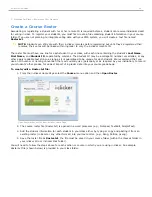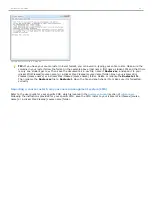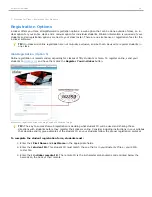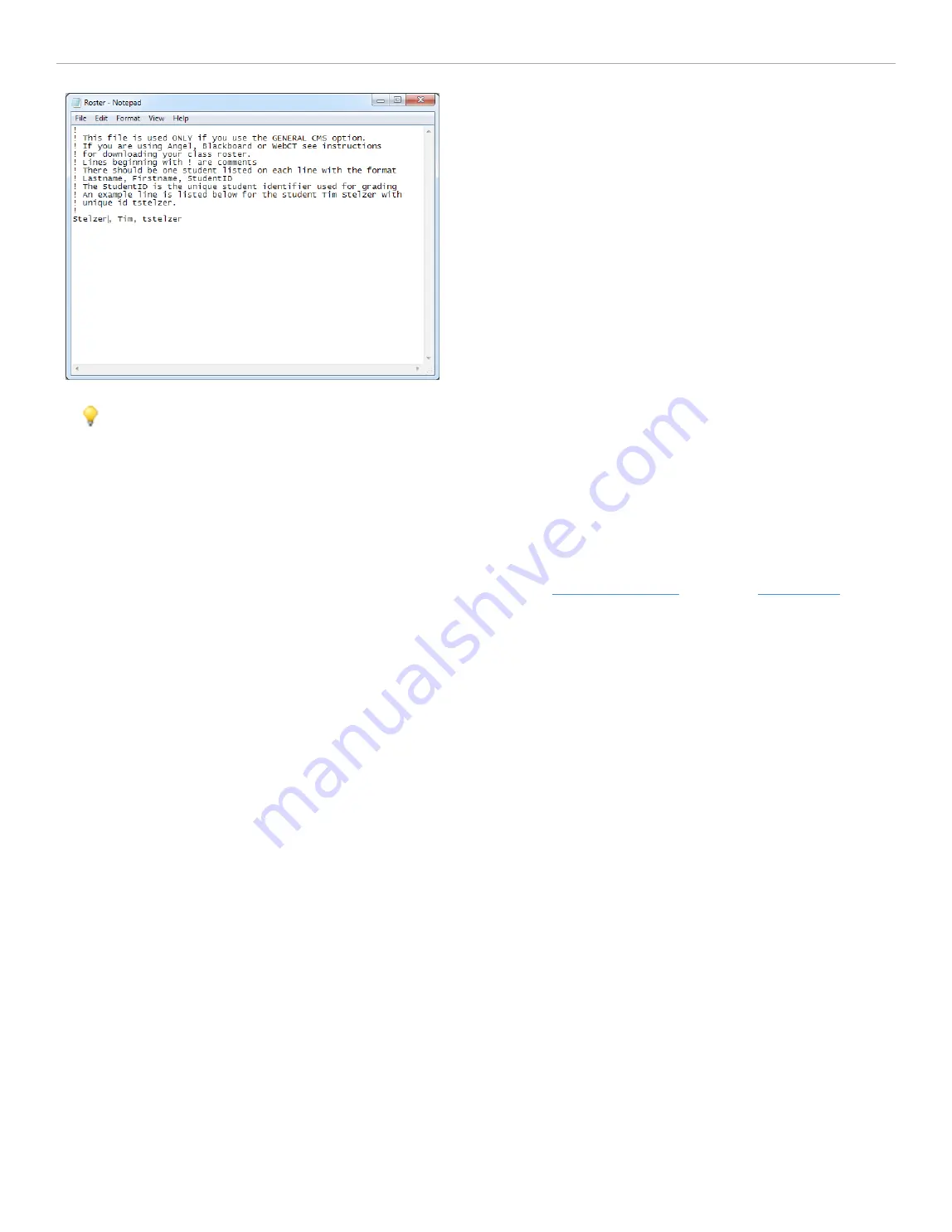
Sample Roster.txt file in Notepad
TIP:
If you have your course roster in Excel format, you can avoid re-typing your entire roster. Make sure the
columns in your roster follow the format in the example above (last name, first name, student ID) and that there
is only one student per row. Then save the document as a .csv file, name it
Roster.csv
, and save it to your
iclicker Win\Classes\[course name]
or
i>clicker Mac:Classes:[course name]
folder. Open your
iclicker Win\
Classes\[course name]
or
i>clicker Mac:Classes:[course name]
folder. Delete or rename the
Roster.txt
file.
Then rename the
Roster.csv
file to
Roster.txt
. Open the file and spot-check it to make sure it is formatted
correctly.
Importing a course roster from your course management system (CMS)
Refer to the user guide for your specific CMS, which is located in the
Customer Support
section of
iclicker.com
.
Following the instructions provided for your specific CMS, save the CMS roster to your
iclicker Win\Classes\[course
name]
or
i>clicker Mac:Classes:[course name]
folder.
i>clicker 6 User Guide
23