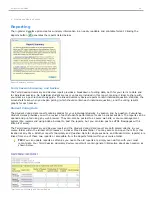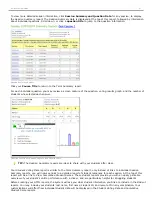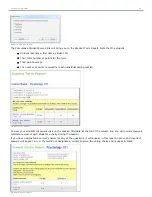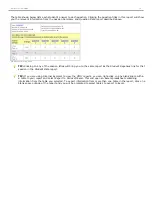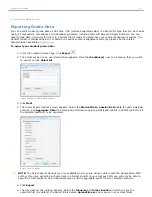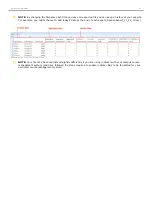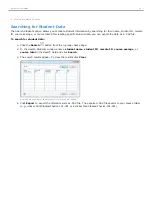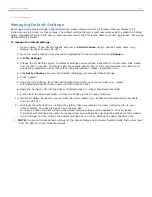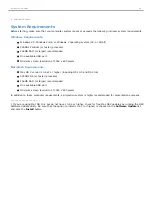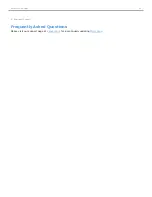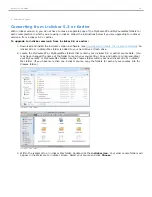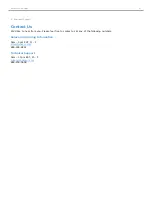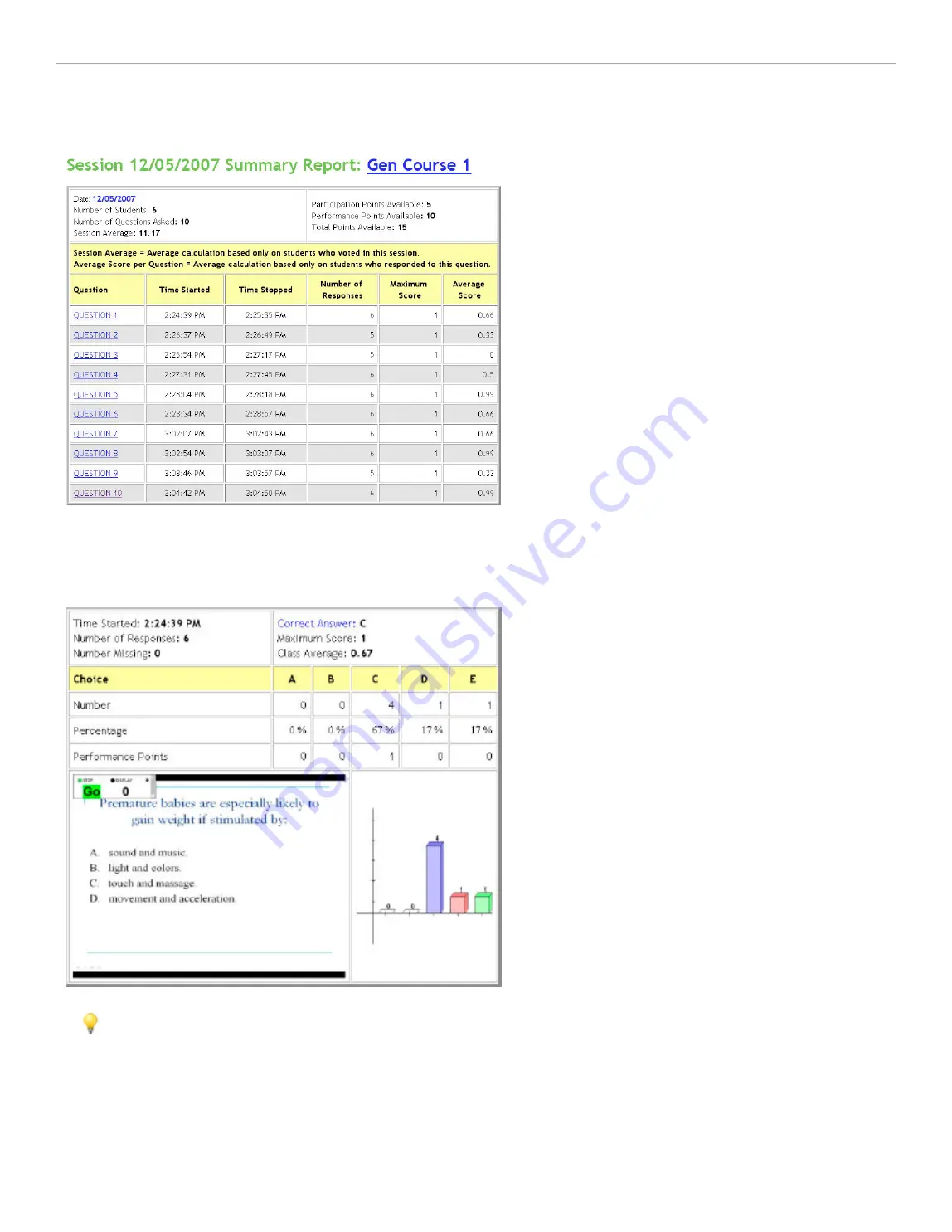
To view more detailed session information, click
Session Summary and Question Data
for any session, to display
the
Session Summary
report. The
Session Summary
data is displayed at the top of this report, followed by information
about individual questions. Scroll down, or click a
question title
to jump to the question information.
Session Summary Report
Click your
Course Title
to return to the
Term Summary
report.
For each individual question you may review a screen capture of the question, voting results graph, and the number of
students who selected each answer.
Question results with screen capture and Results Chart
TIP:
The
Session Summary
reports are ideal to share with your students after class.
Your
Student Voting Data
report is similar to the
Term Summary
report, only instead of links to individual
Session
Summary
reports, you will now see links to a detailed report of student responses for each session. At the top of this
report will be a link to
View Cumulative Student Scores
. These student reports provide you with an easily printable
overview of your student's entire performance with i>clicker, and are particularly helpful for struggling students.
Before creating your HTML reports, the system will ask you what student information you'd like to include in the student
reports. You may include your students' last name, first name, student ID, and remote ID in any combination. Your
customizations will affect how individual student data will be displayed in the
Student Voting Data
and
Cumulative
Student Score
reports.
i>clicker 6 User Guide
57