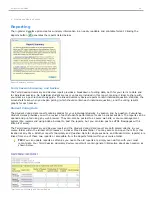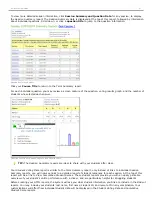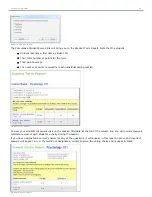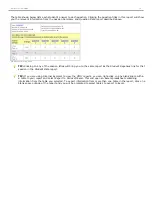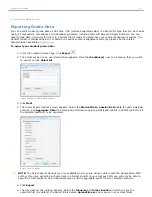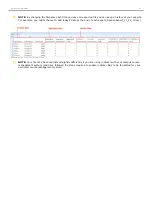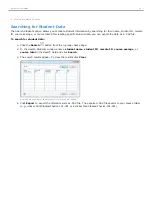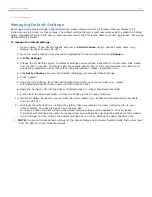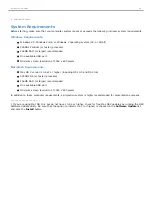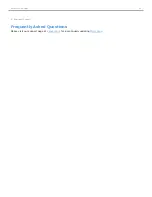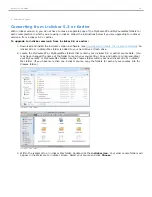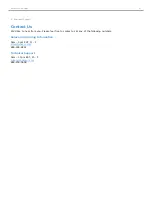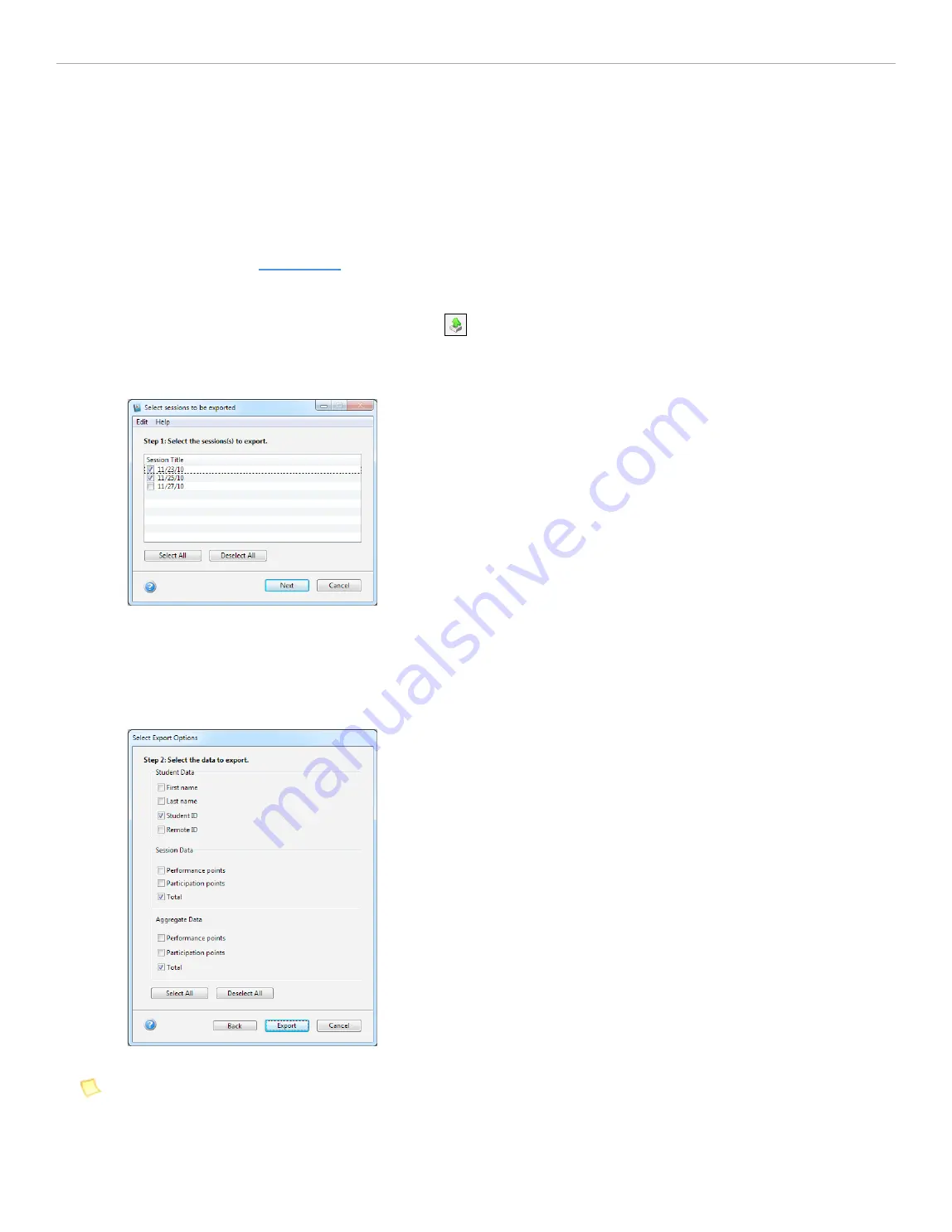
4 - Grading and Viewing Results
Exporting Grade Data
You can export student grade data as CSV files. CSV (comma separated value) is a simple file type that can be read by
nearly all text editors, spreadsheet, and database programs, including Microsoft Excel and Apple Numbers. You can
export grade date in
General
format or in a format that is ready to upload into your course management system. The
General
format is discussed below. For details on specific course management systems, please see the related
documentation available at
iclicker.com
.
To export your student grade data:
1. From the i>grader Home Page, click
Export
.
2. The
Select session to be exported
window appears. Click the
checkbox(s)
next to all session that you want
to export or click
Select All
.
Select session to be exported window
3. Click
Next
.
4. The
Select Export Options
screen appears. Select the
Student Data
,
Session Data
(data for each individual
session), and
Aggregate Data
(the combined performance points, participation points, and total point for all
the selected sessions) to be exported.
Select Export Options
NOTE:
The
Select Export Options
are only available when you are using i>clicker with the
General/Non-CMS
setting. If you are exporting i>clicker data in a format specific to your campus CMS, you will only be able to
export the total points for each individual session and the aggregate points for all or selected sessions.
5. Click
Export
.
6. The
Save Export File
window appears. Select the
filename
and
folder location
in which to save the
exported file. (By default, the export file is named
UploadFile.csv
and is saved in your class folder.
i>clicker 6 User Guide
60