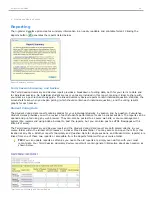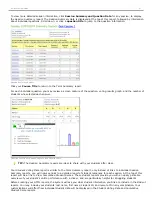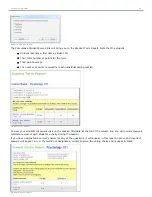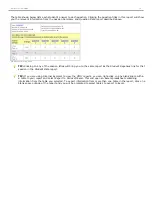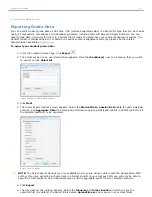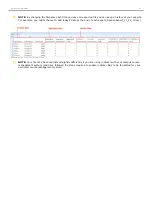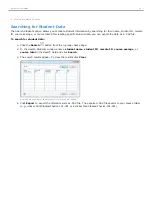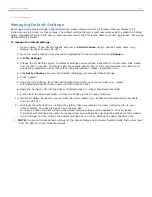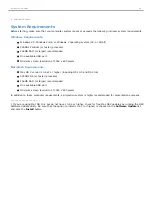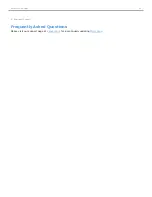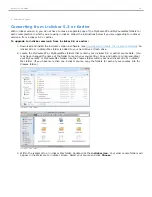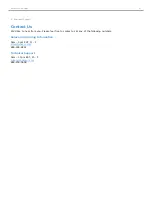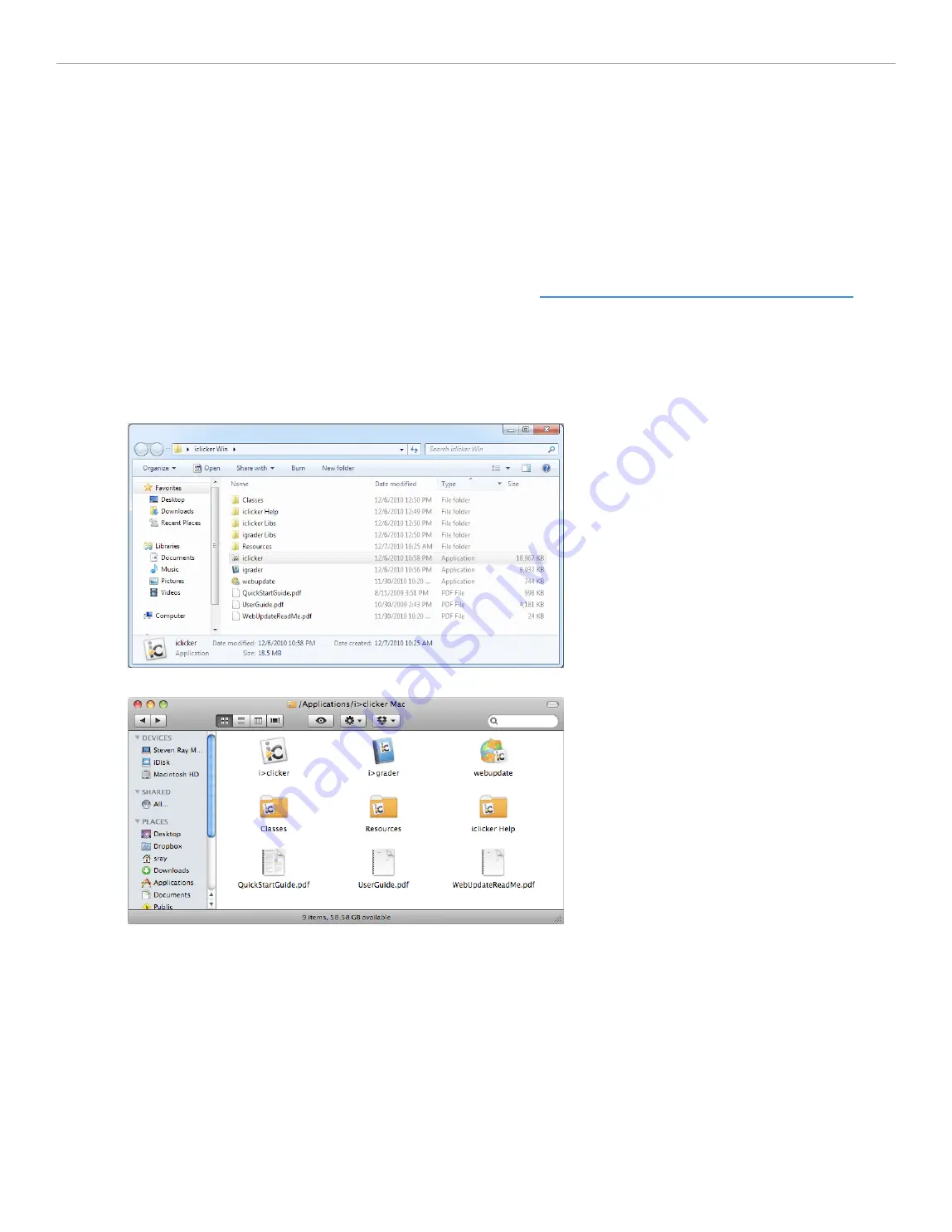
6 - Additional Support
Converting from i>clicker 5.3 or Earlier
With i>clicker version 6, you do not have to make a separate copy of the
MyCoursePC
and
MyCourseMac
folders for
each course/section in which you are using i>clicker. Follow the instructions below if you are upgrading to i>clicker
version 6 from i>clicker 5.3 or earlier.
To upgrade to i>clicker version 6 from i>clicker 5.3 or earlier:
1. Download and install the i>clicker version 6 software (see
Download and Update the i>clicker Software
). An
iclicker Win
or
i>clicker Mac
folder is added to your hard drive or flash drive.
2. Locate the
MyCoursePC
or
MyCourseMac
folders that contain your i>clicker 5.3 or earlier course data. (You
may have changed the name of the folder to match your course title.) Copy and paste (or drag-and-drop)
your
MyCoursePC
or
MyCourseMac
folders into the
Classes
folder within your new
iclicker Win
or
i>clicker
Mac
folder. (If you have more than one i>clicker course, copy the folders for each of your courses into the
Classes
folder.)
i>clicker Win folder
i>clicker Mac folder
3. Within the
iclicker Win
or
i>clicker Mac
folder, double-click the
i>clicker icon
. Your older course folders will
appear in the
Welcome to i>clicker
screen. Select your course and click
Choose
.
i>clicker 6 User Guide
66