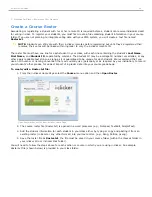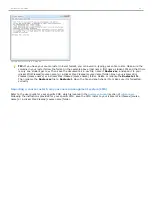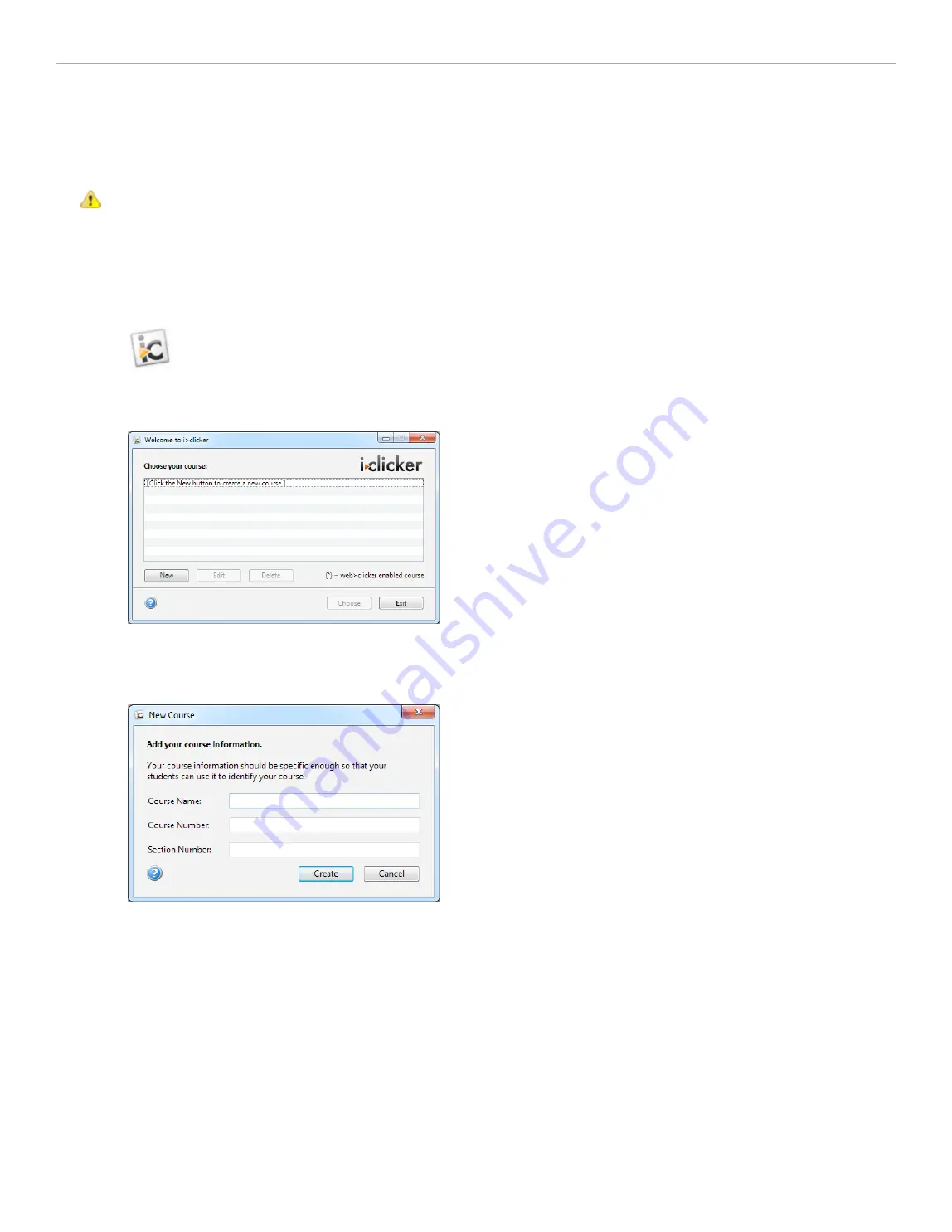
1 - The Basics: Setting Up and Starting i>clicker
Create Your Course(s)
IMPORTANT:
For i>clicker 5.3 users, it is no longer necessary to make a separate copy of the
MyCoursePC
or
MyCourseMac
folder for each i>clicker class or section. A single copy of the new
iclicker Win
and
i>clicker
Mac
folder now gives you access to all your courses and sections.
To create a course:
1. Double-click the
i>clicker icon
to start the program.
i>clicker icon
2. The
Welcome screen
appears with no courses listed. Click
New
.
Welcome screen / Choose your course window
3. A
New Course
window appears. Enter your
Course Name
,
Course Number
, and
Section Number
. This
combined information will serve as the unique identifier for your course.
New Course Window
4. Click
Create
. i>clicker automatically creates a new course folder in your
iclicker Win\Classes
or
i>clicker
Mac:Classes
folder. The
New Course
window closes and you are returned to the
Welcome screen
where you
will see your course name in the list of courses.
5. Repeat steps 2–4 to create as many courses or sections as you need.
i>clicker 6 User Guide
8