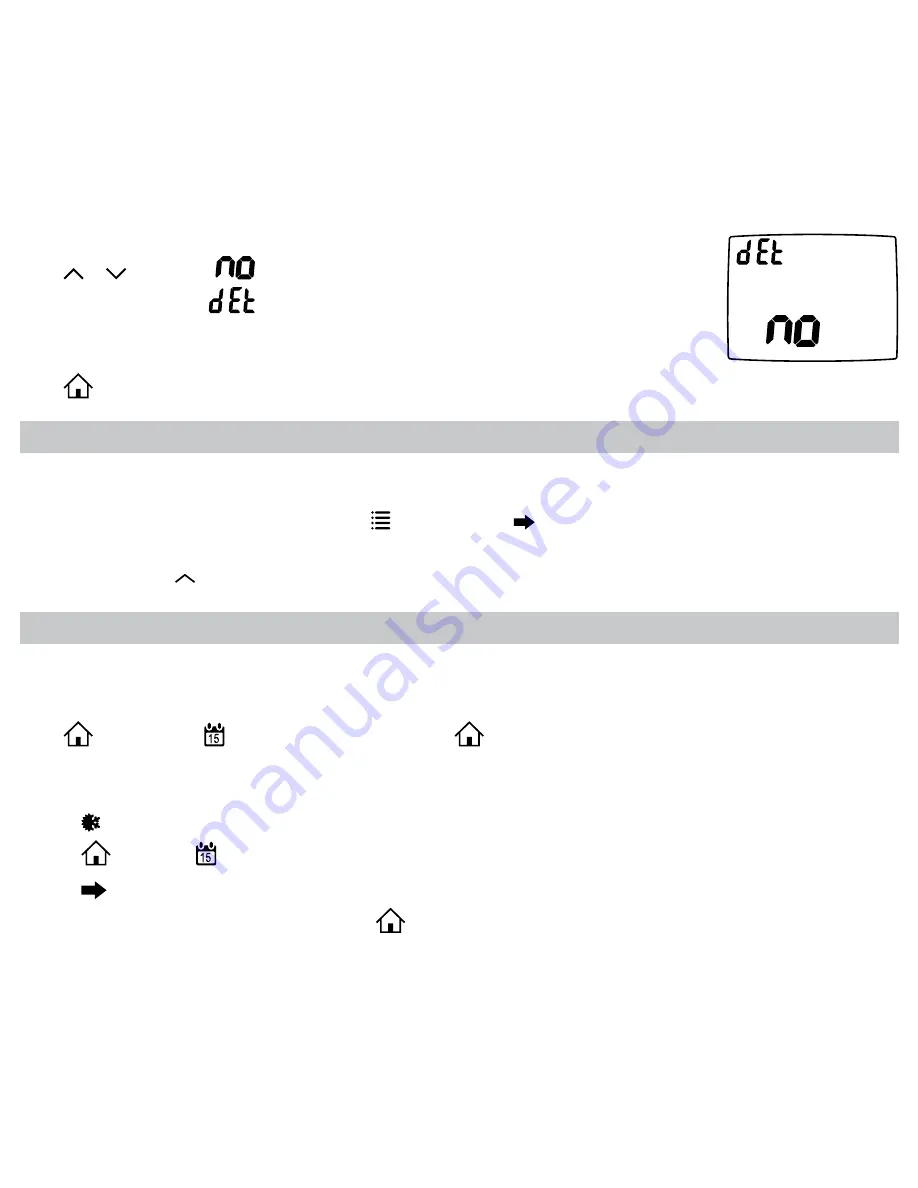
25
VIEW
SLEEP
Display setpoints, fan, and program information
Press
or
to select.
= Don’t display setpoints and program schedule information.
= Always display setpoints and program schedule information.
REMOTE SENSOR 1
= REMOTE SENSOR 1 temperature will display.
REMOTE SENSOR 2
= REMOTE SENSOR 2 temperature will display.
Press
to exit.
Setting the Vacation Timer
The vacation timer lets you set the date and time of your RETURN from vacation. Until that date/time, the system will remain at
the VACATION heating and cooling setpoints specified in the configuration menu.
To use the EASY VACATION feature:
Press
, then press the
to scroll to “Vacation” then press
again. The thermostat will automatically go into Vacation
mode with the default return date 1 month later .
To set the vacation timer (and begin vacation setpoint mode):
1. Press
to select operating mode.
2. Press
, then press
until VACATION appears.
3. Press
to enter the date and time you plan to RETURN from vacation.
4. When your finished entering the date/time, press
.
Schedule Override
The schedule override feature allows the user to override the program schedule for 1 to 5 hours. In addition, if selected, the
schedule can be overridden only until the next transition period.
To access the Schedule override feature, enter the
screen, then use
to scroll through the menu options until you reach
the SCHEDULE OVERRIDE screen. In the default setting, the Vacation & Schedule periods will be flashing in the upper right
corner of the LCD. In this mode, the Vacation & Schedule will be overridden until the next transition period. To switch to the 1-5
hour override, use the
arrow. This mode allows the user to override the Schedule set points for 1-5 hours.




































