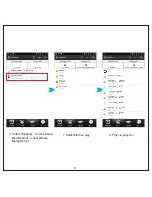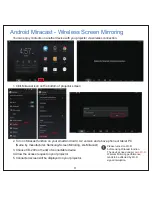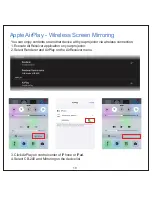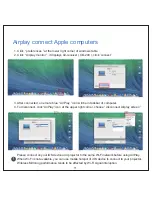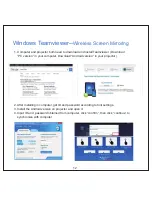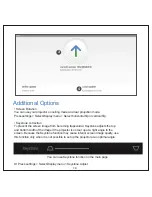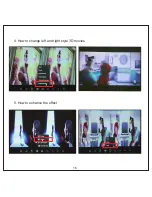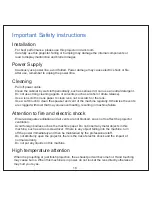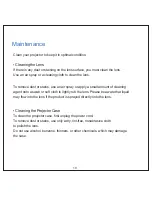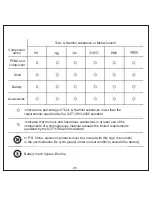12. How to use ‘‘Program Manager’’ in the bottom of home page?
‘‘Program Manager’’ is the
second icon
in the bottom of home page. It is used for managing
the windows pages you had opened. You can use it to find the pages you had opened or
shut down the pages by
dragging them up
.
13. How to use shortcut function and where can I find ‘‘shortcut’’ images?
Firstly, ‘‘shortcut’’ is the 1st icon in the bottom of home page. you just click it.
Secondly, go ‘‘
File Manager
’’ in the home page, click it and choose ‘‘
Pictures
’’, you will find
shortcut images
.
14. How to connect with my Android phone?
Step:
1). Go
http://www.icodis.co.kr/chinese/download.html
choose first icon
‘‘
icodis eShareDMC APK
’’ download a
eShare
APP in your mobile phone, and install it.
2). Connect your mobile phone and CB-200 in the
same Wi-Fi
.
3). Turn on the eShare in your phone, click the Direct button (on the top of you phone screen,
like a Wi-Fi mark), use
scan QR code to scan the code
in CB-200 (go to the home page
of CB-200 choose the
3rd icon of the bottom
, the scan code will show.) Then you phone
has been already connected to the CB-200.
4). Go to the Device of the
eShare
desktop, and select ‘‘local eShare Media Server’’ and
‘‘
Codis eShare
’’ to the upside.
5). Go to the Media of the
eShare
desktop, you could project the video or images by
CB-200 now.
6). Also you can use ‘‘
Miracast
’’ which is 4th icon in the bottom of home page, it can
connect CB-200 with your
Android OS 4.4 device in SAME Wi-Fi
. You just click
‘‘Miracast’’ in CB-200 and choose ‘‘Screen Mirroring’’ in your Android device, then they
can connect.
22