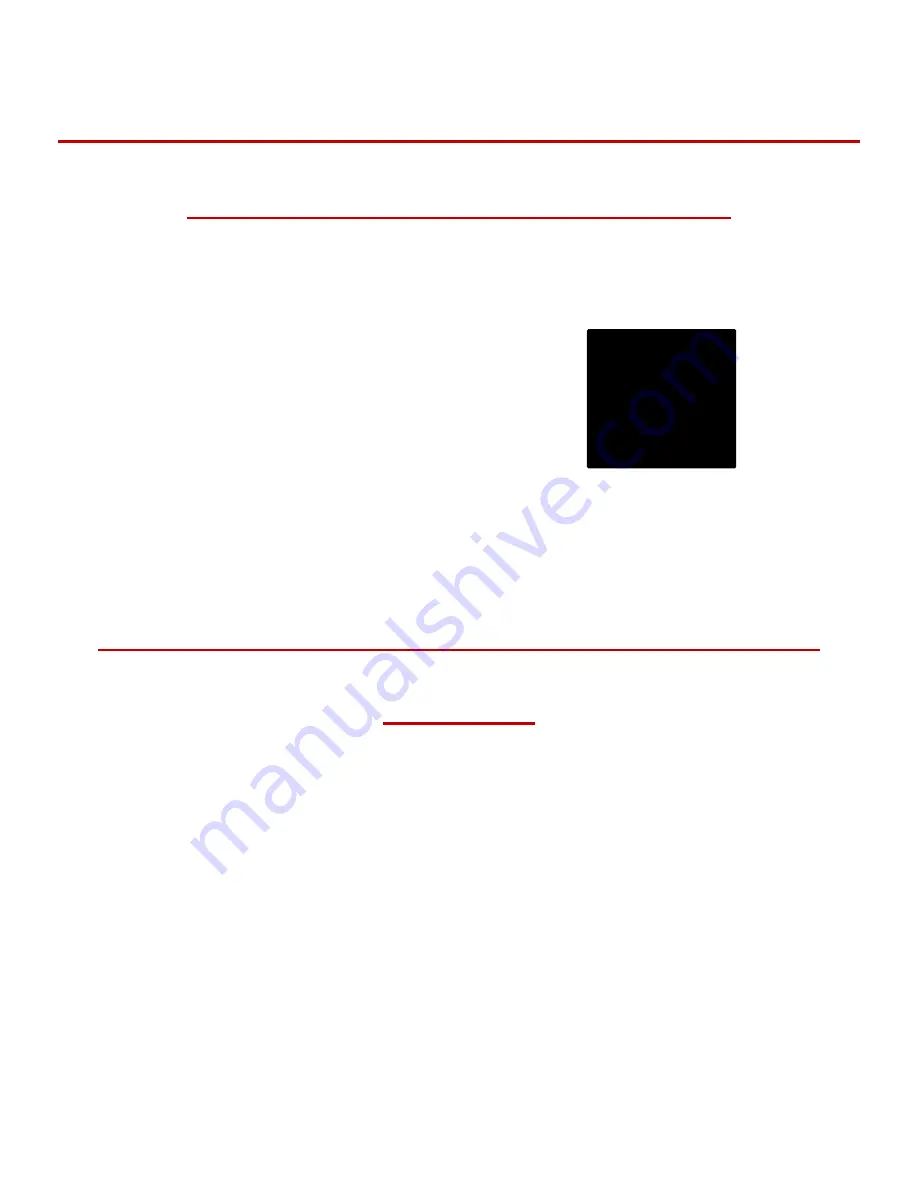
22
UniNet
3232 W. El Segundo Blvd., Hawthorne, California 90250 | sales@icolorprint.com
www.icolorprint.com
Using white with the iColor
®
500 Printer without
the iColor
®
TransferRIP Software
With the White kit installed, the machine will print white where the image/text displays black, by default.
Please note that vector and line art images, including text, are likely to produce the best results. You must
create images using true black:
CMYK:
C: 0% M: 0% Y: 0% K:100%
This is true black color. Text and graphics created in this color will give the best white results when printed.
These printers will also print composite black with the white kit installed. For true black printing, simply
replace the white kit, with the included black kit.
Using white with colors to assure transfer of
halftones
Images that contain halftones or gradients can cause problems with self‐weeding transfer media. This is
because the background is assumed to be white and nothing is printed there.
It is usually easiest to use an image editing program to create a copy of the image using true black as
illustrated above. Select the entire image and change the color, saving as a separate file.
Print the standard colors onto a transfer sheet first, then print the true black image you saved previously over
the printed color image by passing the transfer sheet through the printer a second time using the multi‐
purpose tray. From there follow the usual process for the iColor® premium transfer media.










































