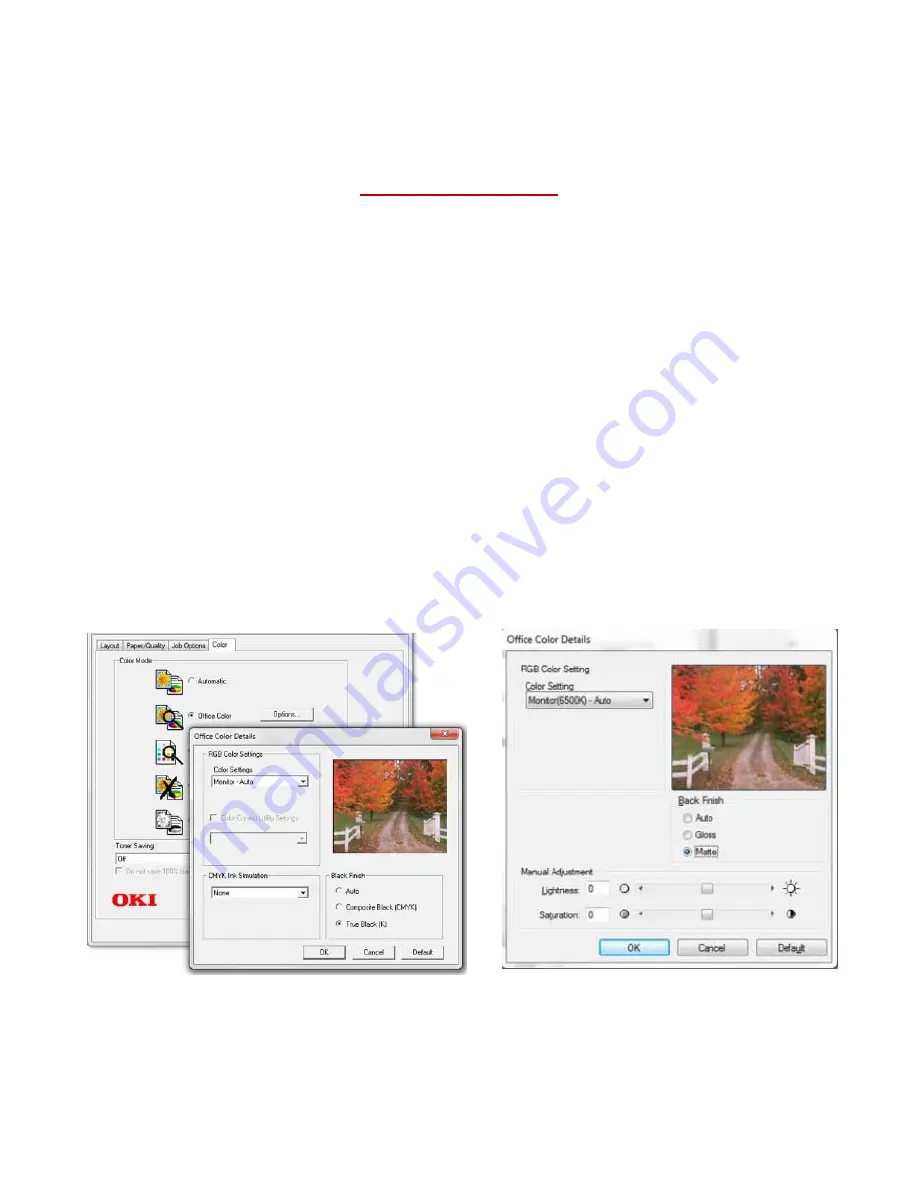
29
UniNet
3232 W. El Segundo Blvd., Hawthorne, California 90250 | sales@icolorprint.com
www.icolorprint.com
13)
Press the online button to return to the main screen. You are now ready to print on your preferred
media through the MPTray without pressing online!
Printing tips
When transferring images with halftones, it’s possible that some of the adhesive from your 2 step paper will
not transfer over to the toner during the first step. If you see this happen with your image, just reprint the
image and then print a layer of white behind (On top) of the image to thicken up the density and give the
adhesive something to stick to. Halftone colors use much less toner. Printing the white over the image will fill
in the gaps. It will not change the color, but gives the adhesive something to stick to. To do this, print your
image in color as normal, then using a graphics program, create an outline of the image slightly smaller than
the actual size, and fill that outline in with 100% Black (K). If using the iColor® TransferRIP, this can all be done
in one pass without any additional graphic manipulation.
The iColor® 500 by default will print all black graphics and images using composite black and text using true
black. This could cause your solid black graphics to print grey/pink instead of solid white (when using the white
kit). In order to address this, please go into the printer driver and adjust as follows. Your specific driver might
look like either of these two choices below. This change will force all black images to print using only the white
kit and therefore giving you solid white images as desired.
There are many variables that could produce different results. Specific steps may need to be altered based on:



































