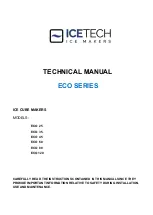|
15
User Manual – February 2020 Edition
1 1/8”
1/2”
Through-hole labels
If you are using card stock or label stock that has a hole punch or a notch to identify a transition from backing to
label, you can adjust the Stock Sensor to position it over the identifying mark.
D. Set the stock sensor mode
The stock sensor mode refers to the method the printer will use to detect the print starting position for each label.
To adjust the stock sensor mode, open the IColor 200 PrintHub. In most cases you will NOT need to change this
setting. By default, it is set to sense standard die-cut labels. It is only necessary to change this setting if you are
using clear labels or any label with a black sensing mark on the back.
1.
Connect the printer via USB and turn on the power. The Stock Sensor Mode setting is stored in the printer's
internal memory, so you will not be able to access it unless the printer is turned on and properly communicating
with the computer.
2.
Go to Start - Programs – IColor 200 PrintHub.
3.
Click on the Label Feed (3rd tab from left).
4.
Select the Stock Sensor Mode by clicking on the graphic that most closely corresponds to the stock
you intend to install.
5.
Load the label stock after you have set the sensor mode.
Center of hole
Center of circle
Set Sensor bar to 1 1/8
"
for 2
" circular label (1/8" liner edge gap).
Summary of Contents for I Candy 200
Page 1: ... 0 User Manual February 2020 Edition ...
Page 3: ... 2 User Manual February 2020 Edition 1 Ready Set Go ...
Page 9: ... 8 User Manual February 2020 Edition 2 Label stock ...
Page 20: ... 19 User Manual February 2020 Edition 3 IColor200 Printhub ...
Page 27: ... 26 User Manual February 2020 Edition 4 Printing fromaPC ...
Page 42: ... 41 User Manual February 2020 Edition 5 Printing from aMac ...
Page 58: ... 57 User Manual February 2020 Edition 6 Trouble shooting and maintenance ...
Page 69: ... 68 User Manual February 2020 Edition 7 Technical specifications ...
Page 71: ... 70 User Manual February 2020 Edition 8 Index ...