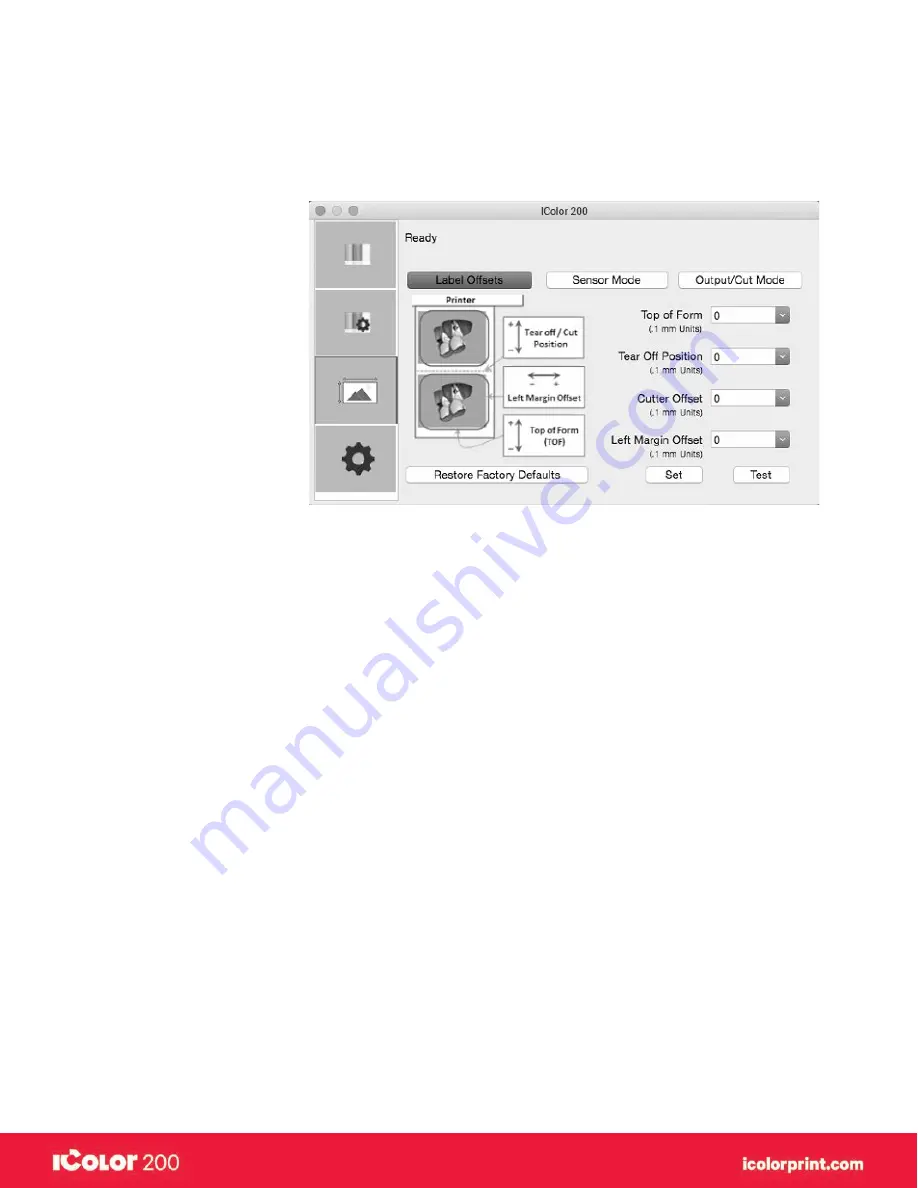
|
44
User Manual – February 2020 Edition
Important Note!
Before adjusting alignment settings first print one label at the quality level you intend for the entire print job. This will
ensure the label stock is moving at the same speed and the stock sensor will sense the gap in the same way. Adjust
print alignment using the IColor 200 Utility. Click on the Alignment Tab (Third Tab).
Three Items Can Be Adjusted Here
•
Tear off Position
This value adjusts the position of the last label printed after it has been presented for tear off. This only
applies if the output mode is set to “Present.” Add to the current value to move the tear point closer to the
printer. Subtract from the current value to move the tear point away from the printer. After adjusting the value
click the Set Offsets button to send the value to the printer.
•
Left Margin Offset
This value moves the printed label left or right. Add to the current value to move the printed label to the right.
Subtract from the current value to move the printed label to the left. After adjusting the value, click the Set
Offsets button to send the value to the printer.
Note
Before adjusting this value make sure the label stock is properly loaded so that there is no gap between the edge of
the liner and the fixed throat guide. Any gap at this point will greatly affect the Left Margin Offset value needed to
align the label. Also, if you adjust the value with improperly loaded label stock you will have to adjust it again if you
load the label stock correctly the next time.
•
Top of Form (TOF)
This value moves the print start position up or down on the label. Add to the current value to move the printed
label down or toward the printer. Subtract from the current value to move the printed label up or away from
the printer. After adjusting the value click the Set Offsets button to send the value to the printer.
You may have to make several adjustments to one or more of these values. After each adjustment you can click the
Test Offsets button to print a small test pattern on the label. This will help you find the proper alignment value.
Summary of Contents for I Candy 200
Page 1: ... 0 User Manual February 2020 Edition ...
Page 3: ... 2 User Manual February 2020 Edition 1 Ready Set Go ...
Page 9: ... 8 User Manual February 2020 Edition 2 Label stock ...
Page 20: ... 19 User Manual February 2020 Edition 3 IColor200 Printhub ...
Page 27: ... 26 User Manual February 2020 Edition 4 Printing fromaPC ...
Page 42: ... 41 User Manual February 2020 Edition 5 Printing from aMac ...
Page 58: ... 57 User Manual February 2020 Edition 6 Trouble shooting and maintenance ...
Page 69: ... 68 User Manual February 2020 Edition 7 Technical specifications ...
Page 71: ... 70 User Manual February 2020 Edition 8 Index ...
















































