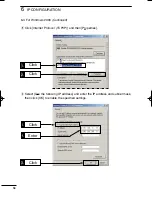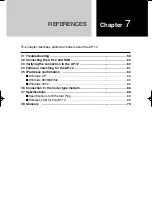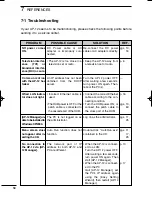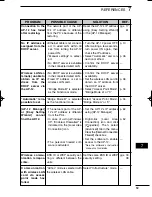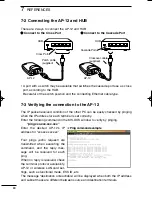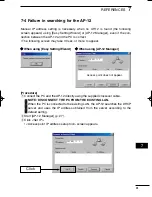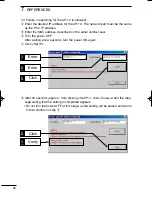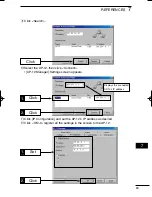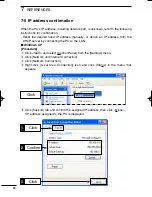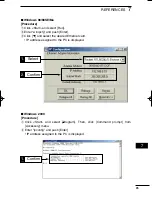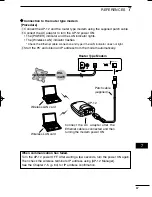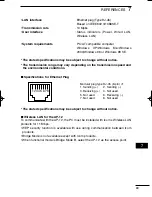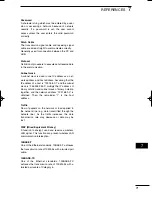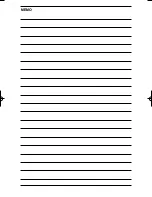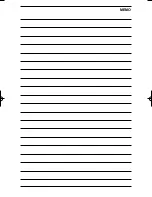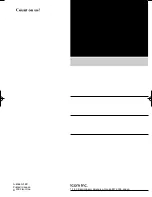70
REFERENCES
7
7-8 Glossary
Access point
A generic name for devices or points to connect a
wired LAN and wireless LAN.
BSS ID (Basic Service Set-IDentifier)
Specified wireless LAN in MAC class.
The ID is uses the MAC address that is assigned to
each network device.
Client
A generic name for network devices which relay
packets at a MAC address level.
Crossover Cable
The transmission signal cable and receiving signal
cable are cross wired to communicate correctly.
Generally, used for connection between the PCs.
DHCP server
DHCP (Dynamic Host Configuration Protocol) is a
protocol for a client to obtain necessary information
automatically from a server on the TCP/IP network.
The DHCP server controls IP address, default gate-
way, domain name, etc. as network information. AP-
12, which has the DHCP server function, obtains the
IP address, default gateway, DNS address, etc.
when the DHCP client (Computer) has started.
ESS ID (Extended Service Set-IDentifier)
A name for identification to create several network
groups in a communication area in a wireless LAN.
In the wireless network group which communicates
to AP-12, the identifier of the wireless terminal must
be the same as that of AP-12.
Ethernet
A LAN communication system developed by Xerox,
DEC and Intel. 10BASE-T, 100BASE-TX, 10BASE-
5, 10BASE-2, etc. are available depending on the
cable type.
Global IP address
A unique address assigned to a device. One global
IP address is assigned to only one device in the
world.
HUB
A hub is required when the AP-12 and other devices
are used to construct a network. 10BASE-T or 100
BASE-TX cable is used for the connection to the
hub.
IP (Internet Protocol) address
32-Bit address to identify all the devices connected
to a network in which the TCP/IP protocol is used.
Usually, the IP address consists of four 8-bit numer-
ical character strings of decimal notation (e.g.,
192.168.0.1). A private IP address specified by a
network administrator does not need to apply to an
address administration agency or internet service
provider. However, the network administrator must
assign the private address according to the rules
below. The private address must be converted into
a global IP address when connecting to an external
network. The IP addresses below can be used as
the private IP address.
Class A: 10.0.0.0 to 10.255.255.255
Class B: 172.16.0.0 to 172.31.255.255
Class C: 192.168.0.0 to 192.168.255.255
LAN (Local Area Network)
A relatively small-sized network in the same floor or
the same site.
MAC address (Media Access Control Address)
A physical address specified in individual wired or
wireless products. The network device manufactur-
ers control this address so that a unique number
can be assigned to only one product in the world.
Ethernet equipment and wireless LAN products
send and receive a frame according to this MAC
address.
Network
The state that some devices such as a server, work-
station, Computer, etc. are connected to a commu-
nication system through a cable or ADSL line, to
transmit data.
Packet
A unit to send/receive data. The packet consists of
a header, which contains information necessary for
sending/receiving, and data section which is the
data itself.
AP-12_USA 02.7.26 9:33 AM Page 70 (1,1)
Summary of Contents for AP-12
Page 2: ......
Page 14: ......
Page 44: ......
Page 64: ......
Page 86: ...MEMO ...
Page 87: ...MEMO ...
Page 88: ...1 1 32 Kamiminami Hirano ku Osaka 547 0003 Japan A 6165G 1EX Printed in Japan 2002 Icom Inc ...